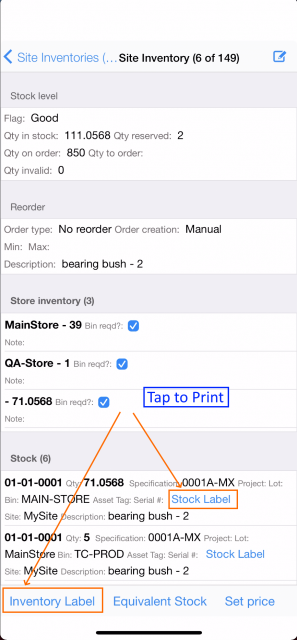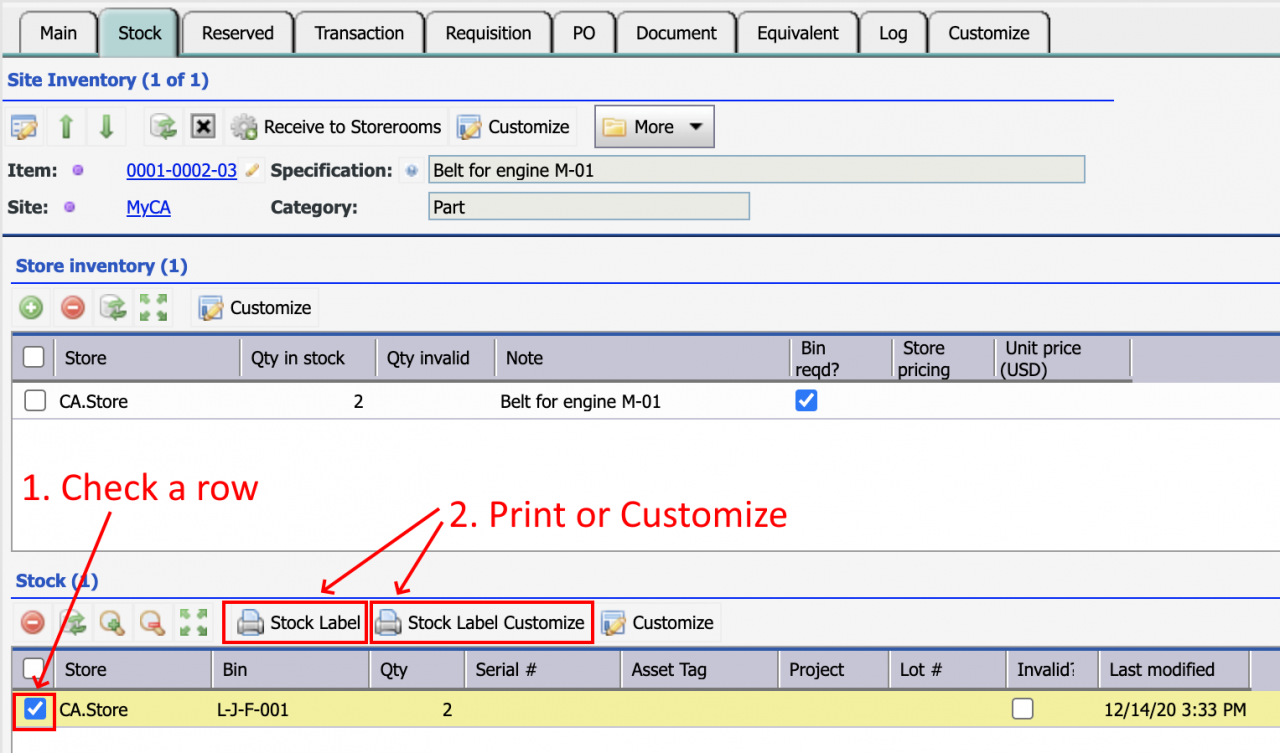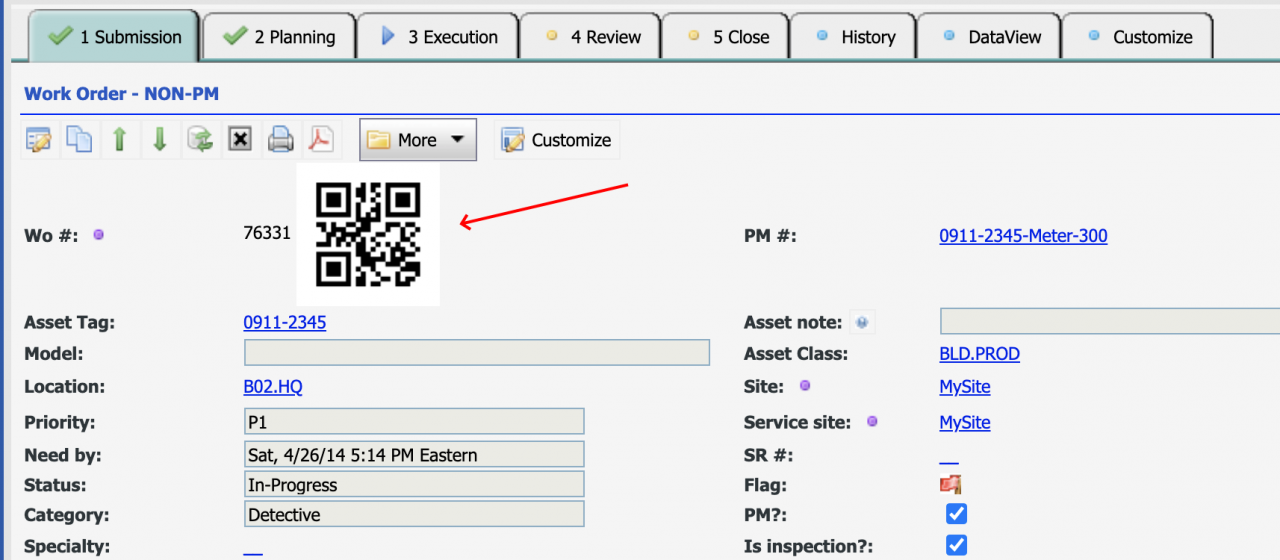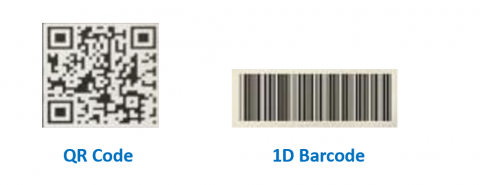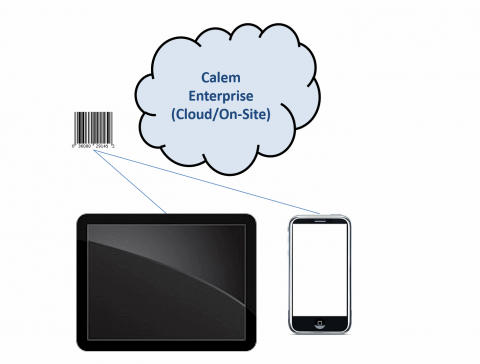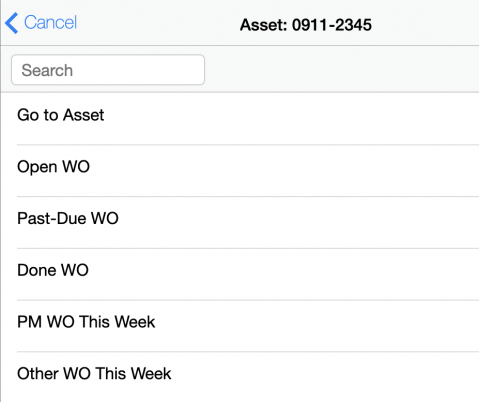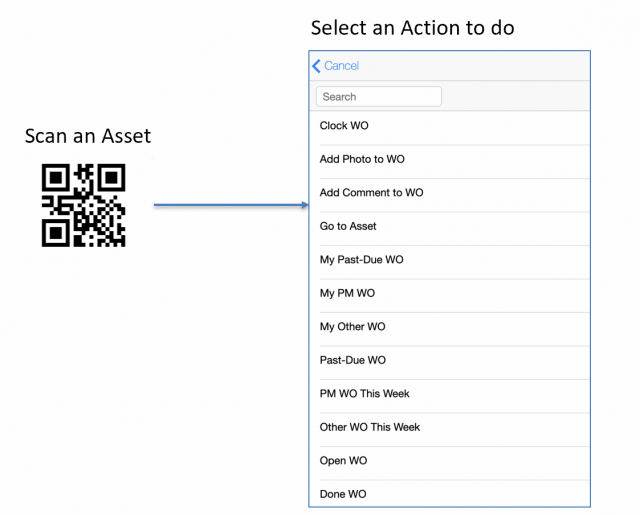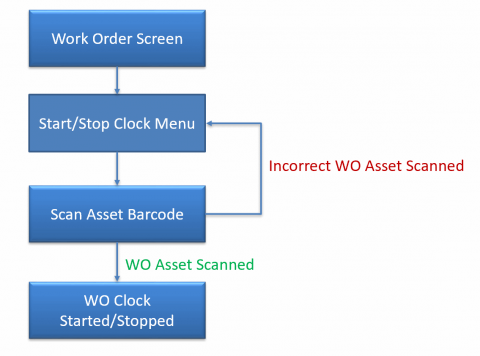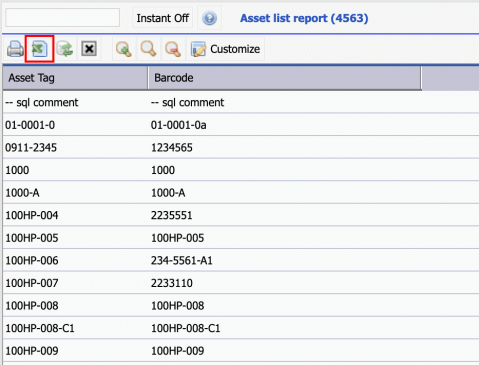Inventory and stock labels can be printed right from an iPhone/iPad or an Android Phone/Tablet in Calem release R2022. The barcode labels are printed from the Site Inventory screen below. Tap "Inventory Label" to print the inventory barcode label. Tap "Stock Label" to print the stock barcode label.Available printers are shown via App...
4935 Hits
4935 Hits