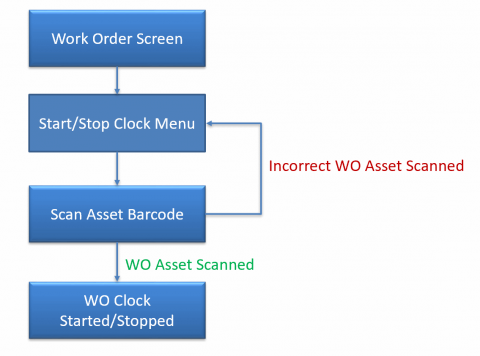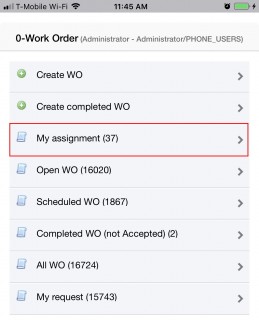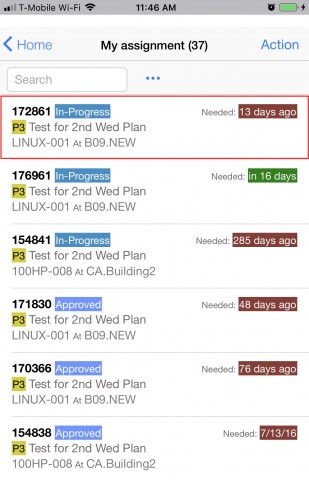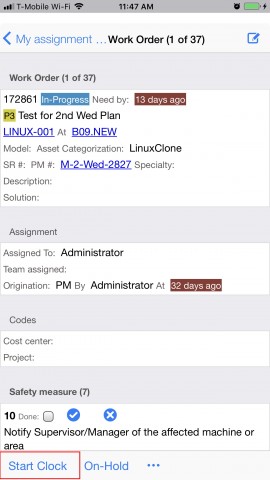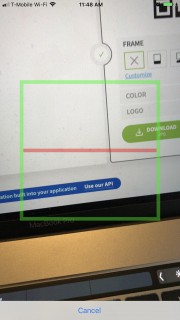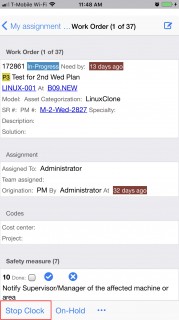Calem Blogs
How to Clock Work Order by Asset Scan
In the coming release of R2019c the work order clock time can be managed via barcode scan of the asset of the work order. The feature can be enabled to enforce that technicians report hours spent in work orders in the field. Contact your Calem Support Team to activate it.
See this Youtube video for a demo of the feature.
The first step is to log into Calem from CalemEAM app from iOS or Android devices.
Select "My assignment" to find the work order to report time.
Next, select a work order to start or stop the clock.
Tap the "Start Clock" menu to start the clock for the work order.
The barcode scan screen shows. Scan the asset of the work order to start the clock.
If the asset scanned is not an asset in the work order, an error dialog is shown. Otherwise, the work order clock is started, the clock menu changes to "Stop Clock". The stop clock prompts asset barcode scan just like the start clock flow.
Additional resources
Related Posts
By accepting you will be accessing a service provided by a third-party external to https://www.calemeam.com/