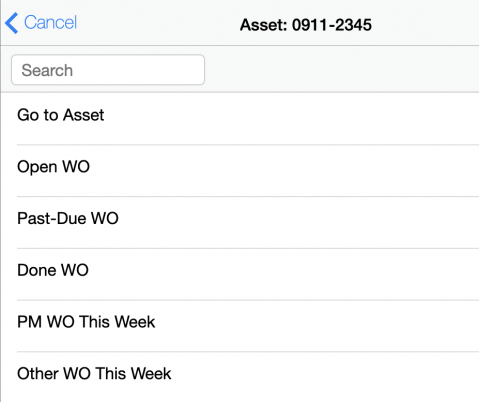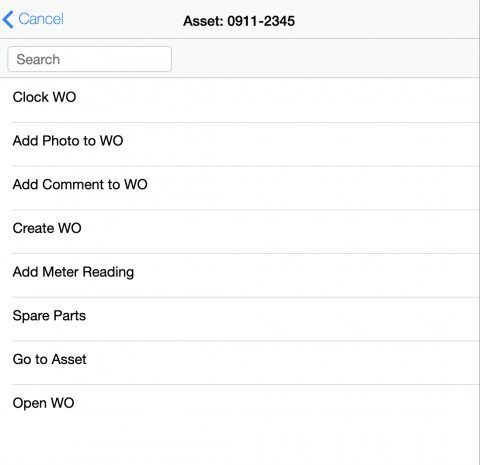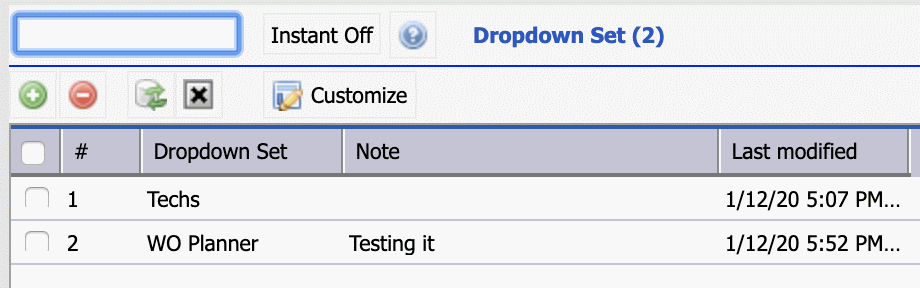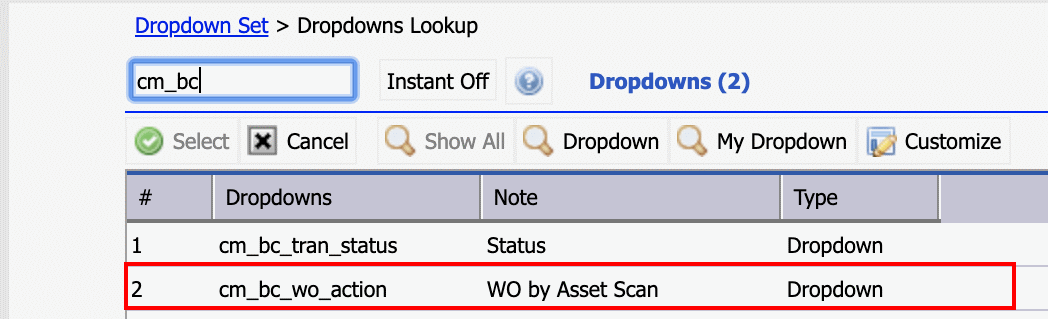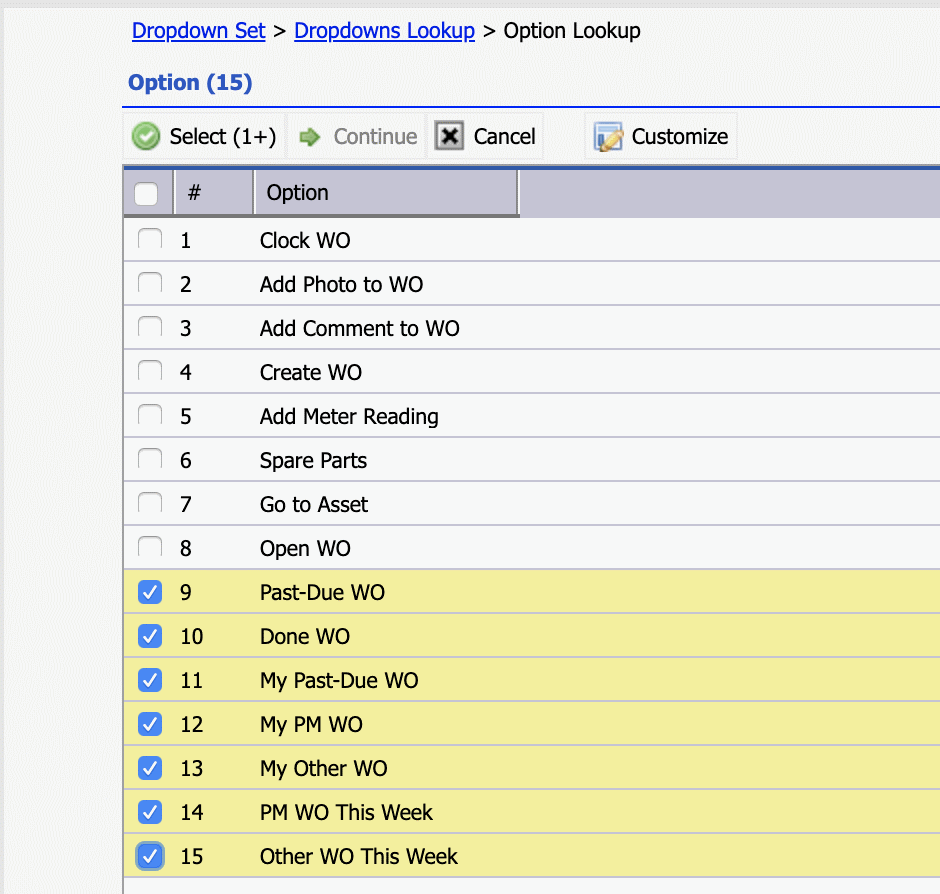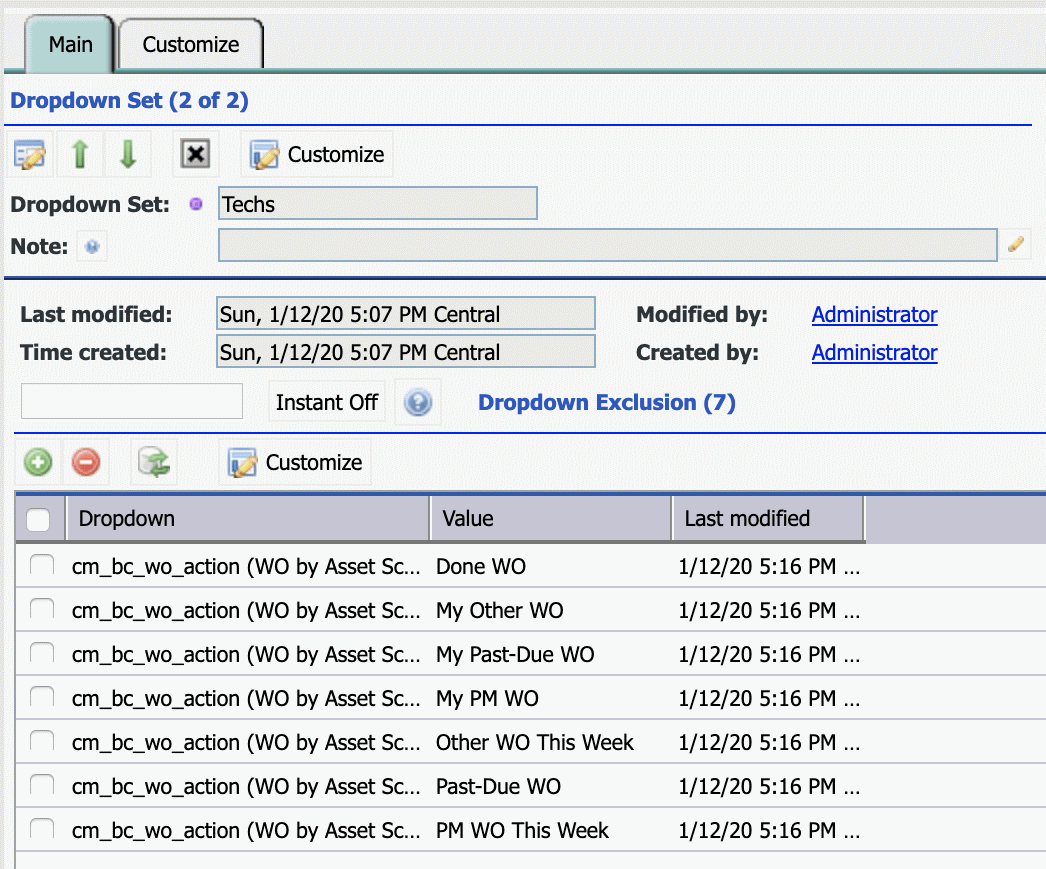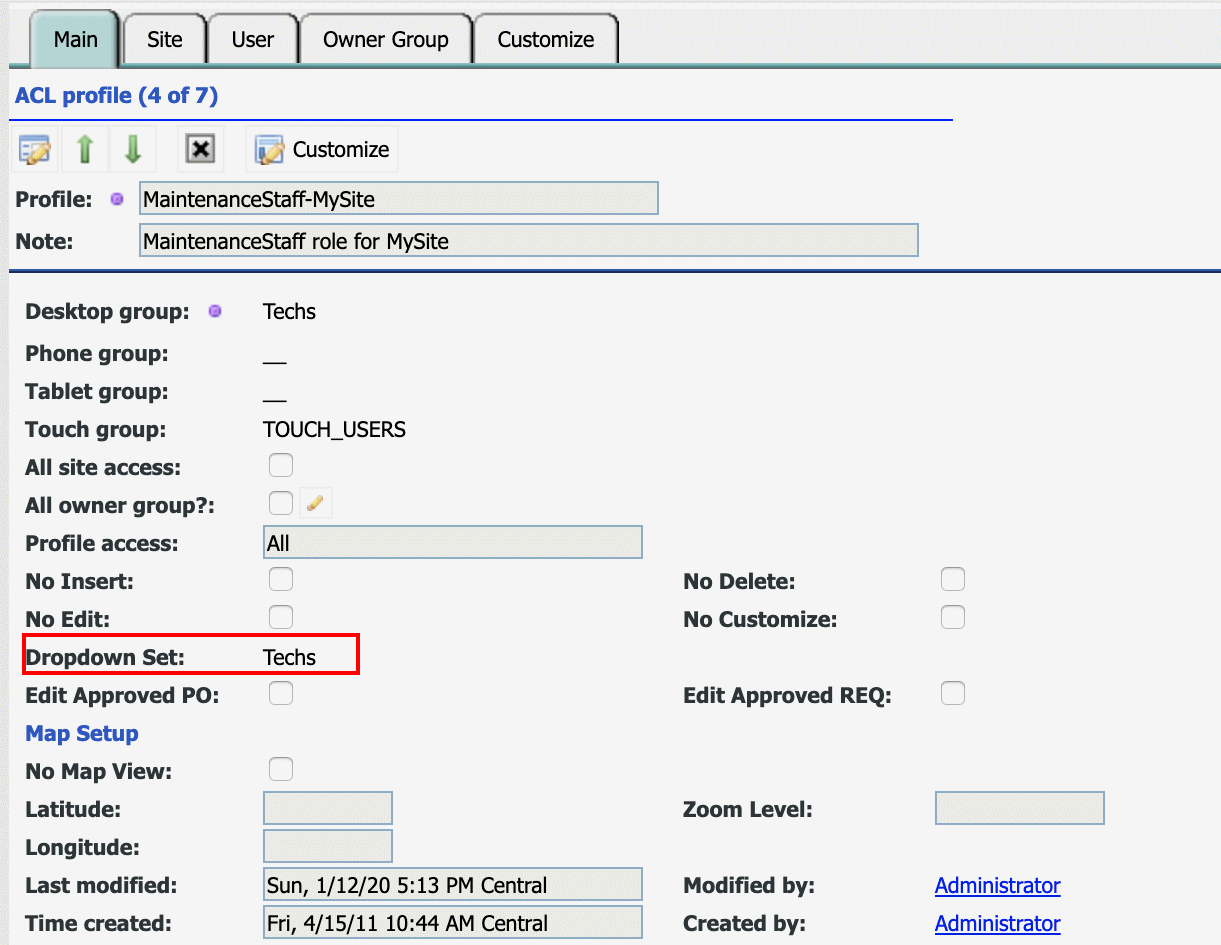Calem Blogs
How to Configure Barcode by Profiles
A set of action menu items is available when an asset barcode is scanned from Calem Mobile. See How to Perform Work Orders by Asset Scan. It is a lot more productive for an admin to enable only relevant barcode menu items based on user roles. This blog present the configuration steps to do it. For instance, a planner scans an asset to view open work orders for the asset; while a technician scans an asset to report hours and add notes.
- Barcode menu for WO Planners:
- Barcode menu for technicians:
1. Dropdown Set
Barcode menu items are managed as a dropdown list. The first step is to tailor the dropdown list for technicians.
- Menu path: Admin | Data Design | Dropdown Set
- "Techs" is the dropdown set created for this purpose. It will include only the barcode menu dropdown list. Additional dropdown lists can be configured in this set.
- Select "Techs" dropdown set to edit.
- Click "+" to add excluded values for a dropdown list.
- Search for "cm_bc_" and select "cm_bc_wo_action" to configure.
- Check menu items which will be excluded from the dropdown list. Then, click "Select (1+)" to commit the selection.
- The excluded dropdown vlaues are shown in the dropdown set.
2. ACL Profiles
The final step is to set the dropdown set configured above to an ACL profile.
- Menu path: Organization | ACL Profiles
- Edit an ACL Profile and set its "Dropdown Set" to the one created above.
3. Dropdown Set in Action
Calem applies the dropdown set to an ACL profile to exclude dropdown values in the dropdown set. When a tech user scans an asset the barcode menu items not excluded are shown.
By accepting you will be accessing a service provided by a third-party external to https://www.calemeam.com/