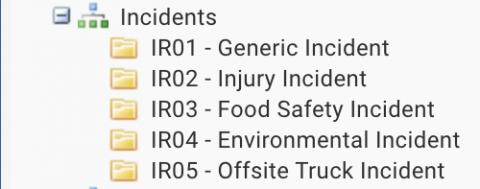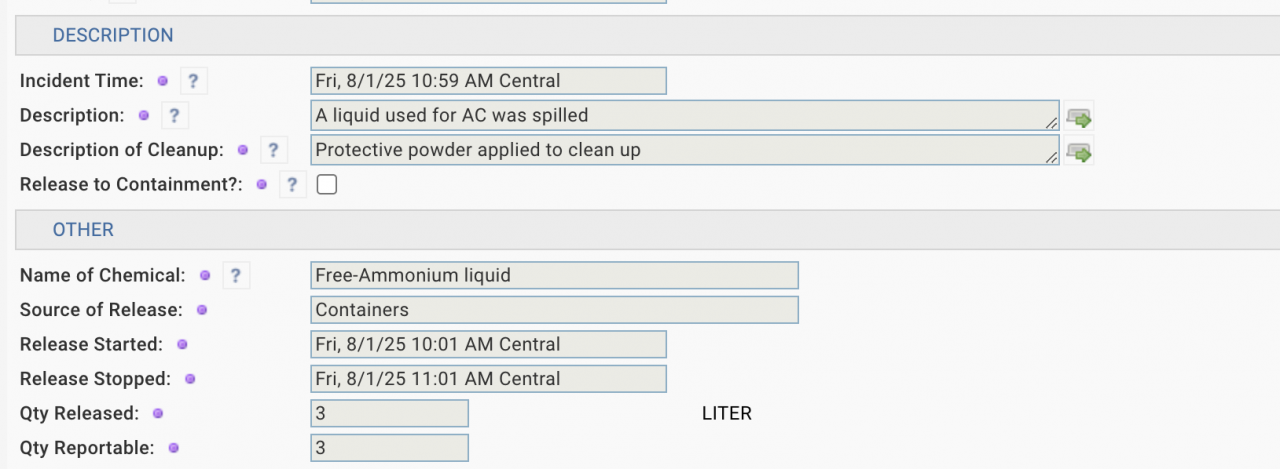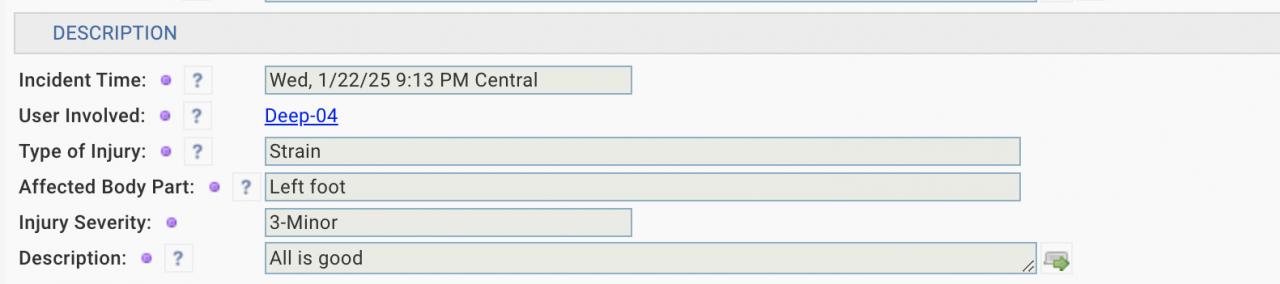Calem Blogs
How to Add and Customize Incident Classes in Your Calem
A new root node "Incidents" is introduced with pre-defined classes in the coming release of R2025f in August 2025. Incidents are organized by classes. Each incident class may have own set of attributes. For instance, an environmental incident records a chemical spilled (screenshot below); an injury incident includes the description of injuries incurred (screenshot below).
- An environment Incident:
- An injury Incident:
1. Adding Classes and Customization
Additional classes may be added based on business requirements. Here are the steps to add a new class of incidents in Calem. The first set of steps are to set up new class and custom fields.
- Create a new class node with "Incidents" as root: Organization | Codes | Class Tree, or Class List. A new incident class needs to have "Incident" checked.
- Create new fields if needed. Current fields of incidents can be viewed at Calem Dictionary at: Admin | Report | Data Dictionary. The incident table is "cm_ir".
- Custom fields can be added at Admin | Data Design | Custom Fields. Select table "cm_ir" to add fields.
Next, customize incident creation, read and edit forms for managing incidents of the new class. The steps are the same as form customization in this blog.
- Launch group design for "Custom System": Admin | Group List | select "Custom System" for "Group Design".
- Go to Incident module to create a new Incident.
- Select the new class code. This will set up forms for customization for this class only. The incident creation screen shows.
- Click Customize to re-organize the screen layout. Add new fields created above to the screen if needed.
- Save the incident-creation screen customization for this class.
- Enter data to create an incident for the new class. This will allow you to further customize read and edit forms for this class.
Finally, continue customizing forms for read and edit forms for the new class.
- The incident form for the new class is loaded after the incident is saved from above. Alternatively, while in group design mode from above steps, load an incident of the new class from an incident list to continue the customization.
- Click "Customize" to customize the incident read form, re-organize the screen and add new custom fields if needed. Save the incident-read form customization.
- Next, edit the incident. Then, click "Customize" to customize the edit screen.
- Re-organize the screen layouts and add new custom fields (like in the creation screen). Save the incident-edit form customization.
- Finally, invite end users to test the new incident report for the new class. Fine-tune custom fields and forms before production rollout.
There are quite a few steps to set up a new class. They are manageable if you have worked with Calem customization previously. Alternatively, contact Calem Team for quotes to add new incident classes and forms.
Additional Resources
- How to Do Access Control by Roles (Group Design for Module Access)
- Process Automation for Incident Management
- Improving Incident Reporting Efficiency - Incident Class Tree
- Steps to Implement Incident Module in Calem
- Steps to Implement CAPA in Calem
- Steps to Implement Risk Assessment in Calem
- Why Implementing Change Management (MOC) in Calem
- Work Permits in Calem
- Work Order Module Training
- Service Request Module Training
- User Guide and Admin Guide (customer account required)
- Calem Enterprise Training Site
- Calem Enterprise Blogs
- Calem Enterprise demo
By accepting you will be accessing a service provided by a third-party external to https://www.calemeam.com/