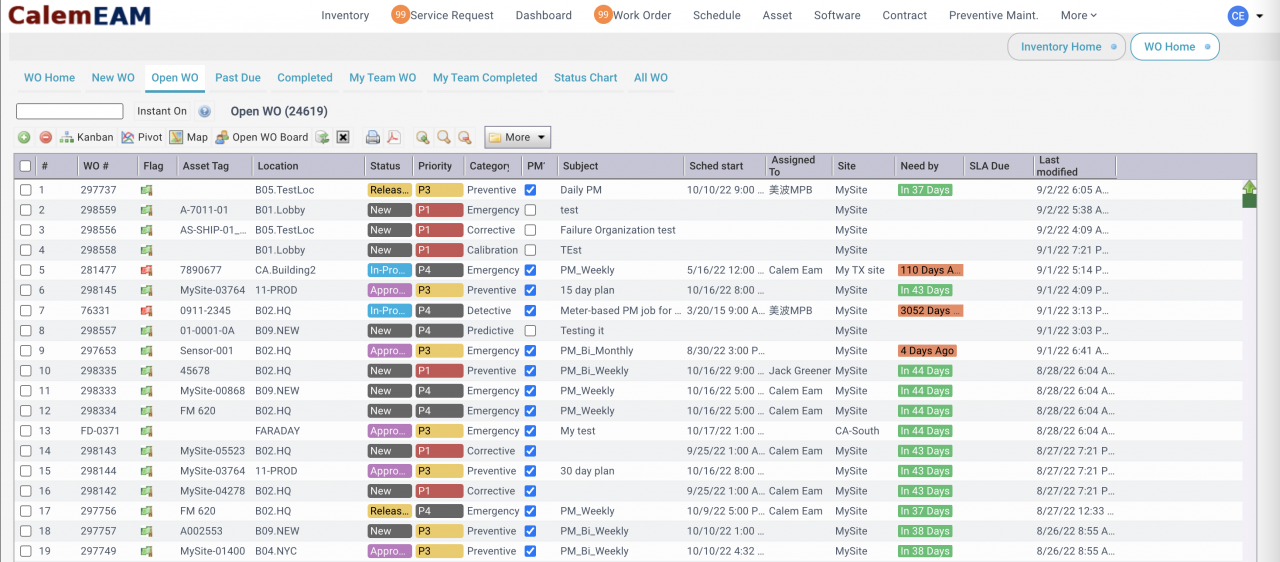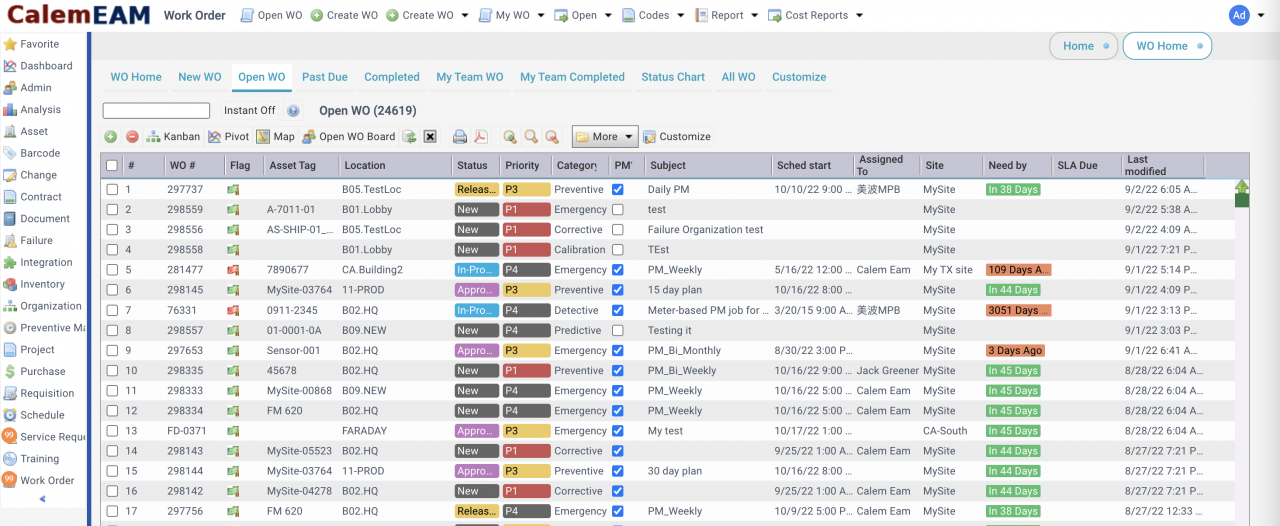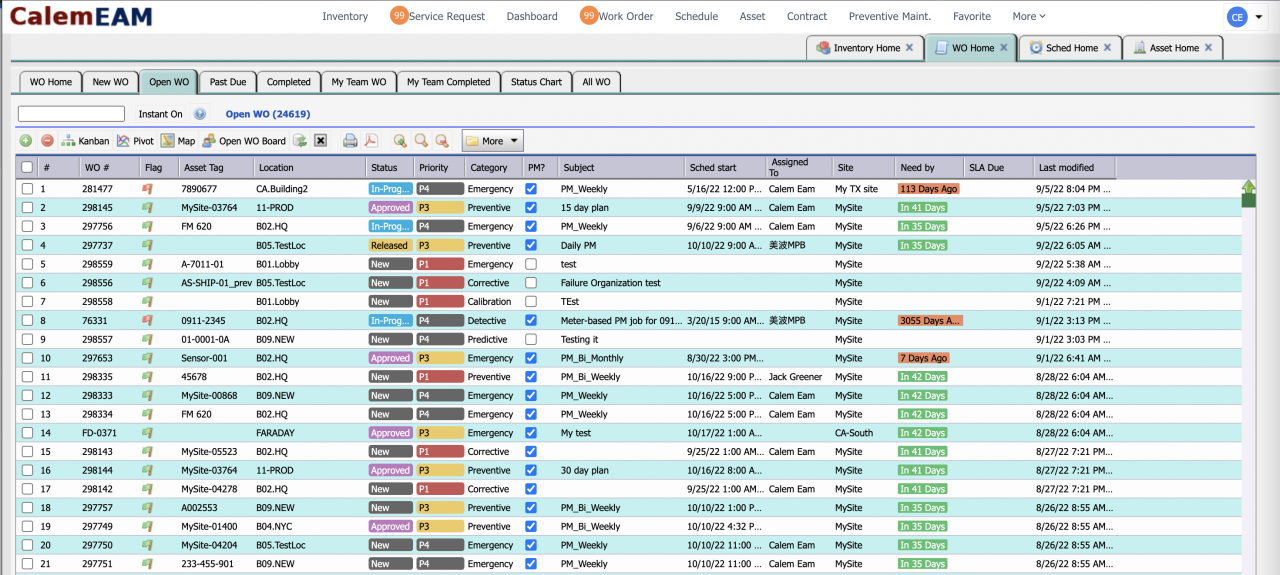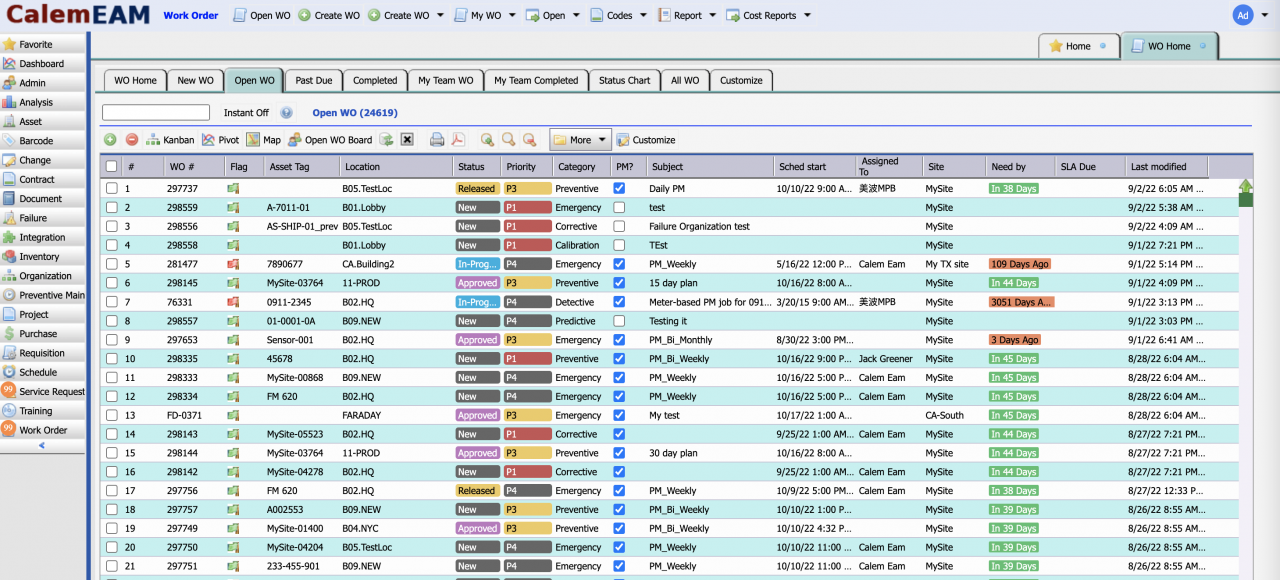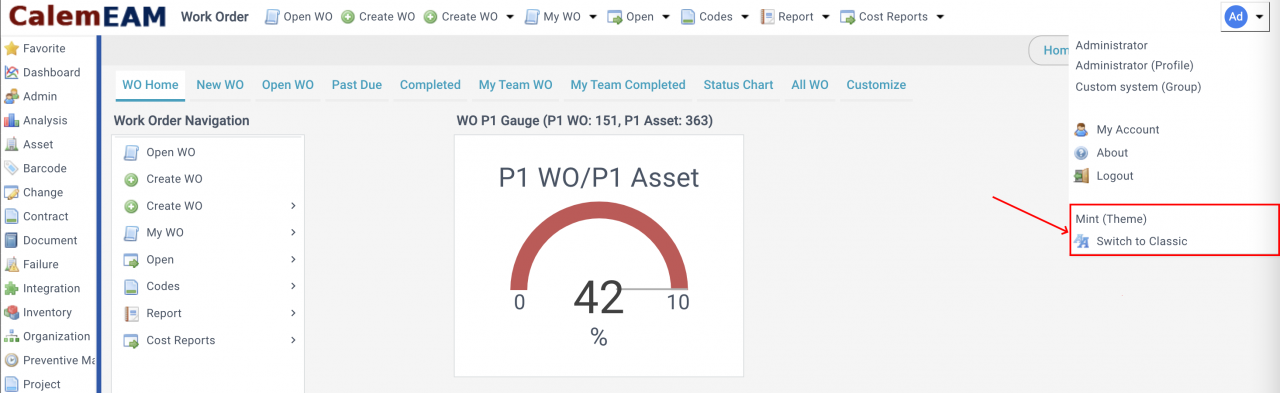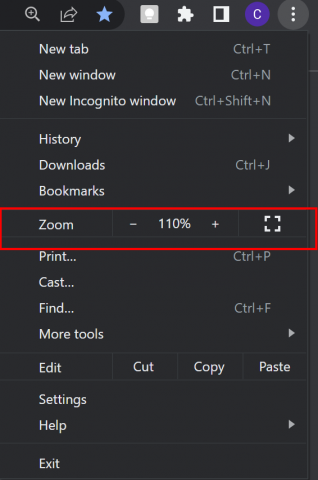Calem Blogs
When to Use the Mint Theme of Calem
A new theme, the Mint Theme, is introduced in the coming release of Calem R2022e. The current theme becomes the Classic Theme. The Mint Theme is lighter than the Classic Theme, and might be of less stress to eye balls. You may experiment, compare and adopt it if it works better for you. It is possible to use both themes by switching between them based on environments such as light settings or time of a day.
- Both Mint and Classic themes are supported going forward.
- Full capabilities of Calem are implemented by both themes.
The following is a screenshot of the Mint Theme with module list docked at the top of the screen.
Here's another screenshot of the Mint Theme with the module list docked at the left.
Here is the screenshot of the Classic Theme with modules docked at the top.
Another screenshot of the Classic Theme with modules docked at the left.
2. Theme Switching
The dropdown menu at the top-right corner of the Calem web shows the current theme and an option to switch to another one.
- If the top area is showing two rows (TOP2) the theme switching function is not available.
- TOP2 is turned off by default.
- If turned on, TOP2 can be turned off by ACL profiles, or by users. See this blog.
- Theme switching can be turned off - see Admin Guide for more info.
3. Browser Zooming
The themes are designed with fonts, sizes and other styles. It is perfectly normal to use as they are. However, if smaller or larger font sizes make it better for you to work with Calem the zooming function of browsers (Chrome, Edge, FireFox and Safari) can be used to achieve it. For instance, the screenshot below shows the zooming menu in Chrome.
Additional Resources
- Calem Dark Mode
- Changes in the Top Area of the Calem Web
- Modules Docking at the Top of the Calem Web
- Work Order Home Screen
- Home Screens for Modules
- Group vs. Individual Customization
- Calem Enterprise Customization
- Tips for Work Order Pivot Visualization
- Tips for Work Order Kanban Board
- When to Use Teams in Calem
- User Guide and Admin Guide (customer account required)
- Calem Enterprise Training Site
- Calem Enterprise Blogs
- Calem Enterprise demo
By accepting you will be accessing a service provided by a third-party external to https://www.calemeam.com/