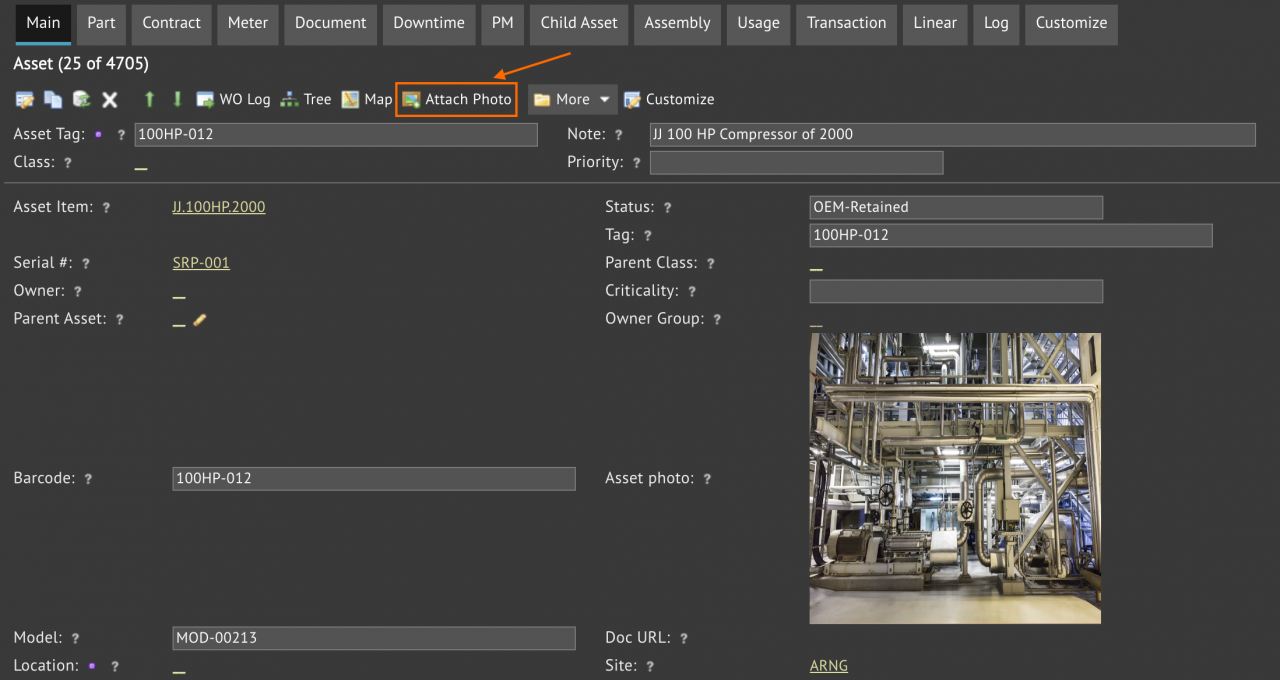Calem Blogs
How to Add Thousands of Images to Assets
It is intuitive to display an asset image when viewing an asset. An image can be uploaded by the menu "Attach Photo" in the asset form.
1. Drag and Drop Not Practical
Calem provides a drag and drop screen to add more than one image and file to Calem as shared docs (see this blog), or as attachment to an object (asset, inventory, etc).
However, it is not practical when dealing with thousands of asset images. This blog presents a method to upload thousands of images to assets. The method is applicable to other objects such as inventory.
2. Asset Image File Names
Image files need to be named by object names. For instance, an asset "100HP-012" should have its image file named as "100HP-012.jpg" or "100HP-012.png". The naming convention is "Asset Tag" (such as "100HP-012"), plus the image extension (such as ".jpg" or ".png").
3. Transfer Image Files to Calem
The image files need to be transferred to Calem via SSH File Transfer Protocol (SFTP). Your Calem Support Team can provide you with the information to perform the file transfer.
4. Upload Files to Calem
The image files will be finally uploaded as asset images. This is performed by Calem Support Team. You will be notified when this is done.
Additional Resources
Related Posts
By accepting you will be accessing a service provided by a third-party external to https://www.calemeam.com/