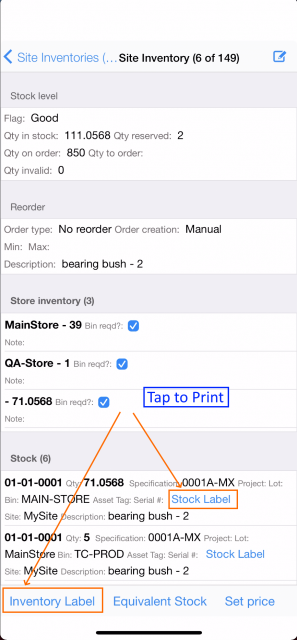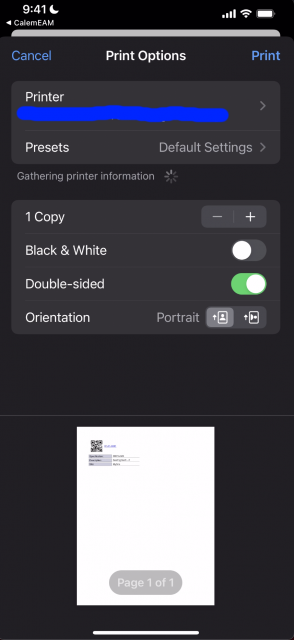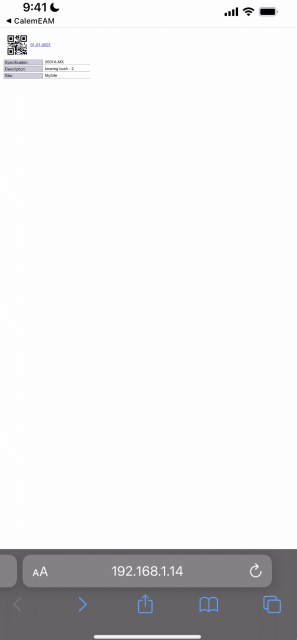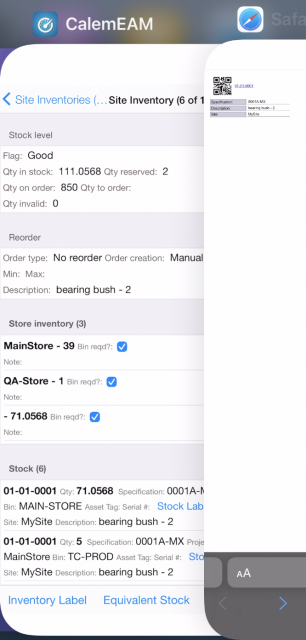Inventory and stock labels can be printed right from an iPhone/iPad or an Android Phone/Tablet in Calem release R2022. The barcode labels are printed from the Site Inventory screen below.
- Tap "Inventory Label" to print the inventory barcode label.
- Tap "Stock Label" to print the stock barcode label.
- Available printers are shown via Apple Air Print for iOS, or Google Print for Android.
- A barcode label printer may be used to print a label to attach to a part
- Barcode labels are customizable from Calem Web Client.
- Select a printer to print barcode labels
- Once the page is sent to the printer, the label page is shown in the browser of your device.
- Close the browser showing the barcode label, and go back to the Calem Mobile to continue.
Additional Resources
- Printing QR Code Labels in Calem
- How to Enable QR Code
- Why Adopting QR Code
- How to Configure Barcode by Profiles
- How to Perform Work Orders by Asset Scan
- Youtube Demo of WO by Asset Scan
- Clock WO by Asset Scan
- Inventory Checkout by Barcode
- Work Order Module Training
- User Guide and Admin Guide (customer account required)
- Calem Enterprise Training Site
- Calem Enterprise Blogs
- Calem Enterprise demo