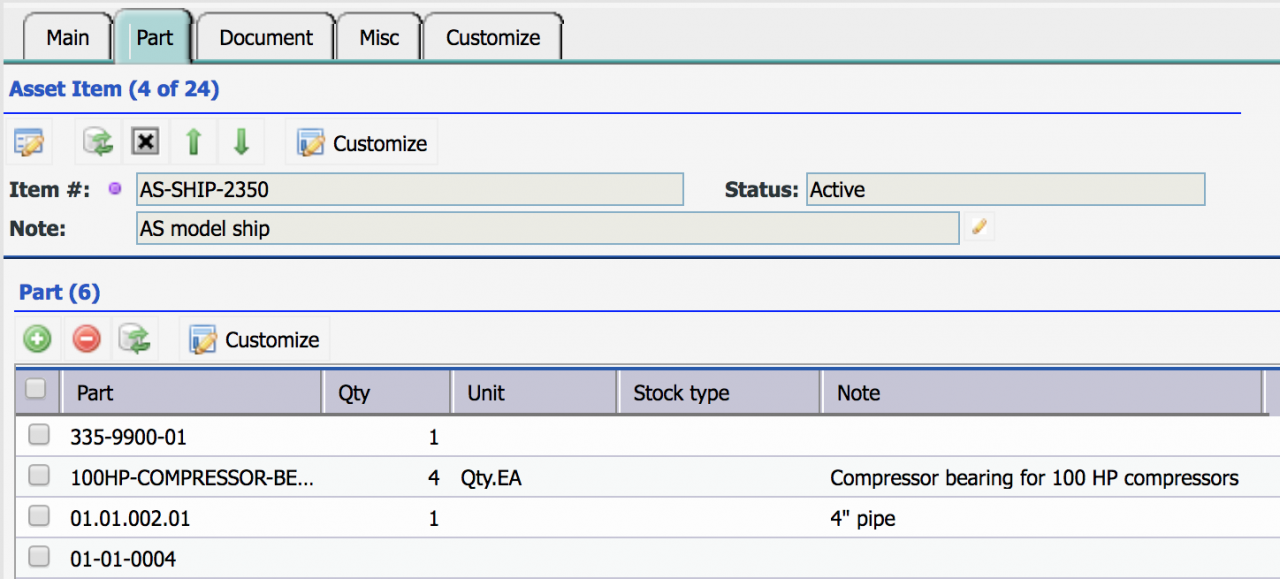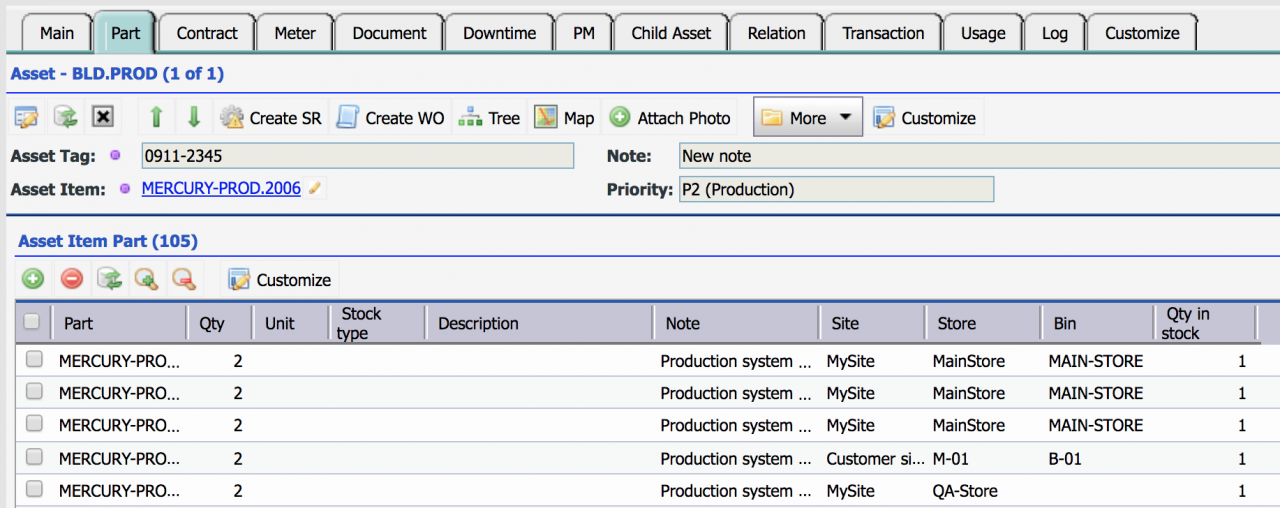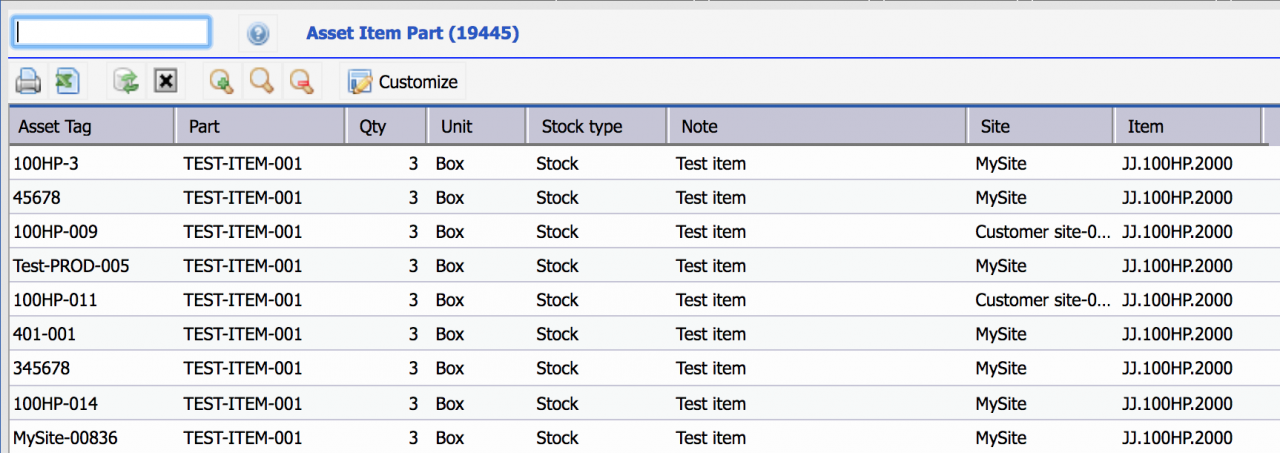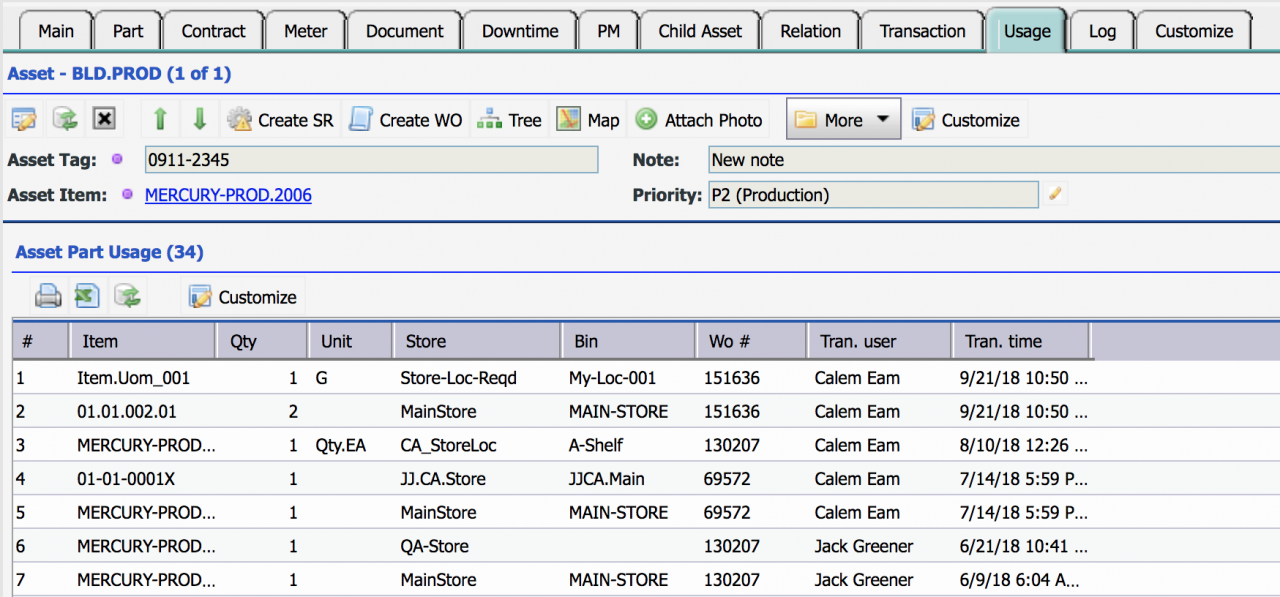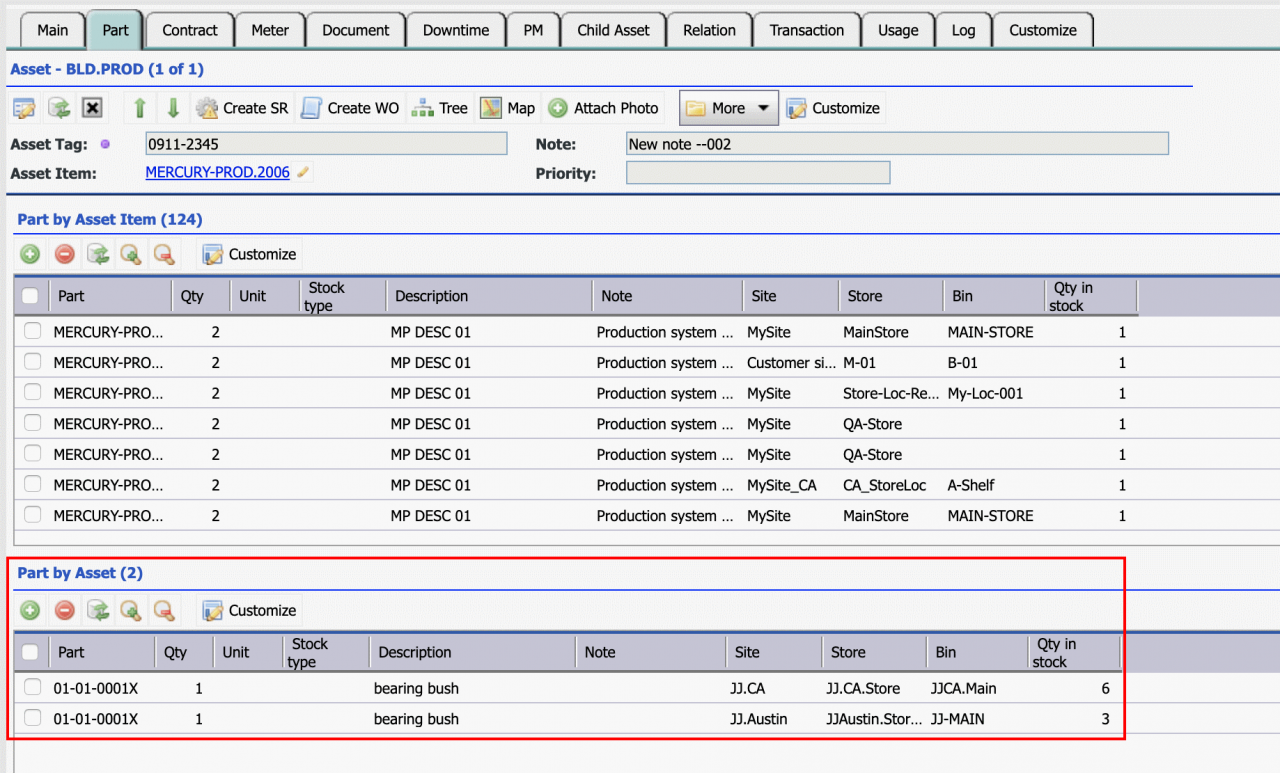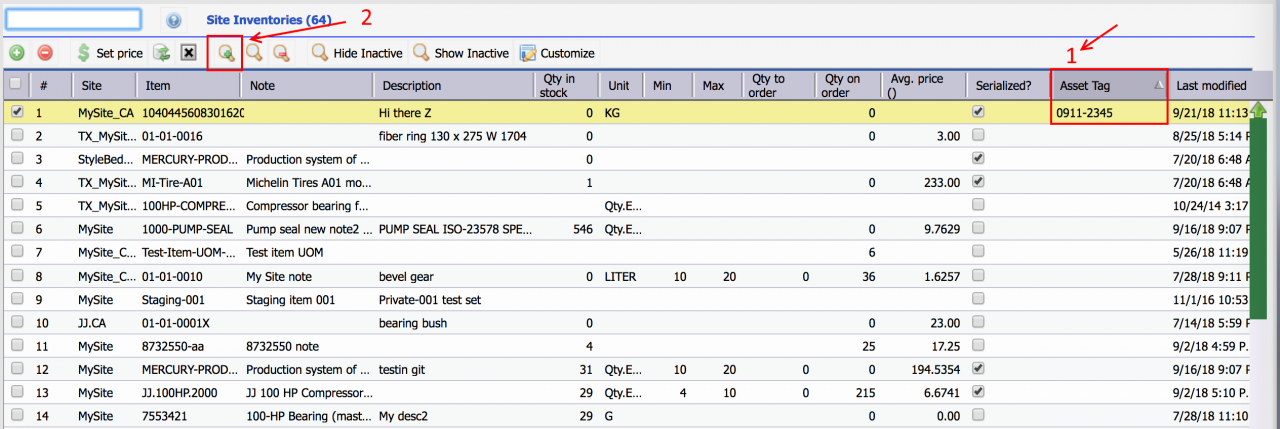Calem Blogs
Asset Item and Bill of Material (BOM)
Bills of Material (BOM) are parts or assemblies of assets. They can be tracked in Calem Enterprise as asset items. Calem provides two options to manage BOM.
- Asset Item - manage BOM by asset item
- Asset - manage BOM by asset
- Set asset tag for specialized items - these items are specifically for an asset.
The first step is to define an asset item for the assets for BOM tracking. Next, define parts for the asset item in "Part" tab of the asset item screen.
- Asset Item represents the identical assets. Use the following steps to define an asset item number:
- If there is an item number for an asset in your organization, use the item number as its asset item number.
- If an asset has a manufacturer part number, use the part number as its asset item number.
- Otherwise, use the combination of a short hand of its manufacturer code and model number as the asset item number. For instance, ACME-M3059 is an asset item number for an asset of model M3059 from ACME Manufacturing.
- BOM at asset item simplifies BOM management. So, one does not need to go to each asset to manage BOM.
- The BOM is displayed at an asset screen by its Asset Item. The item and its stock bins are displayed.
- The BOM can be searched from "Asset | Report | Part by Asset Item"
- Asset part usage are shown in Asset Form. The "Usage" tab shows the parts issued to an asset.
2. BOM by Asset
Asset items are required when assets are managed as inventory. In cases that assets are not managed as inventory and there is a desire to skip asset item definition, customers may manage BOM by assets and skip asset items.
- Menu: Asset | Part tab | Part by Asset
The part list can be searched at Asset | Report | Part by Asset
3. Specialized Part per Asset
For specialized parts dedicated to an asset, Calem allows one to specify the asset tag at Site Inventory. This functionality can be used when needs arise.
- Asset Tag is not shown in the Site Inventory List by default
- Customize the list view to show Asset Tag (1) if you use this function.
- Use "Search Row" (2) to search Asset Tag field to identify specialized parts.
Additional Resources
By accepting you will be accessing a service provided by a third-party external to https://www.calemeam.com/