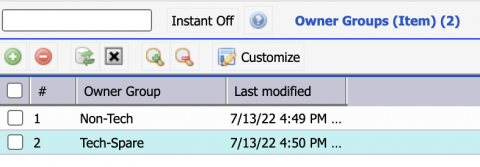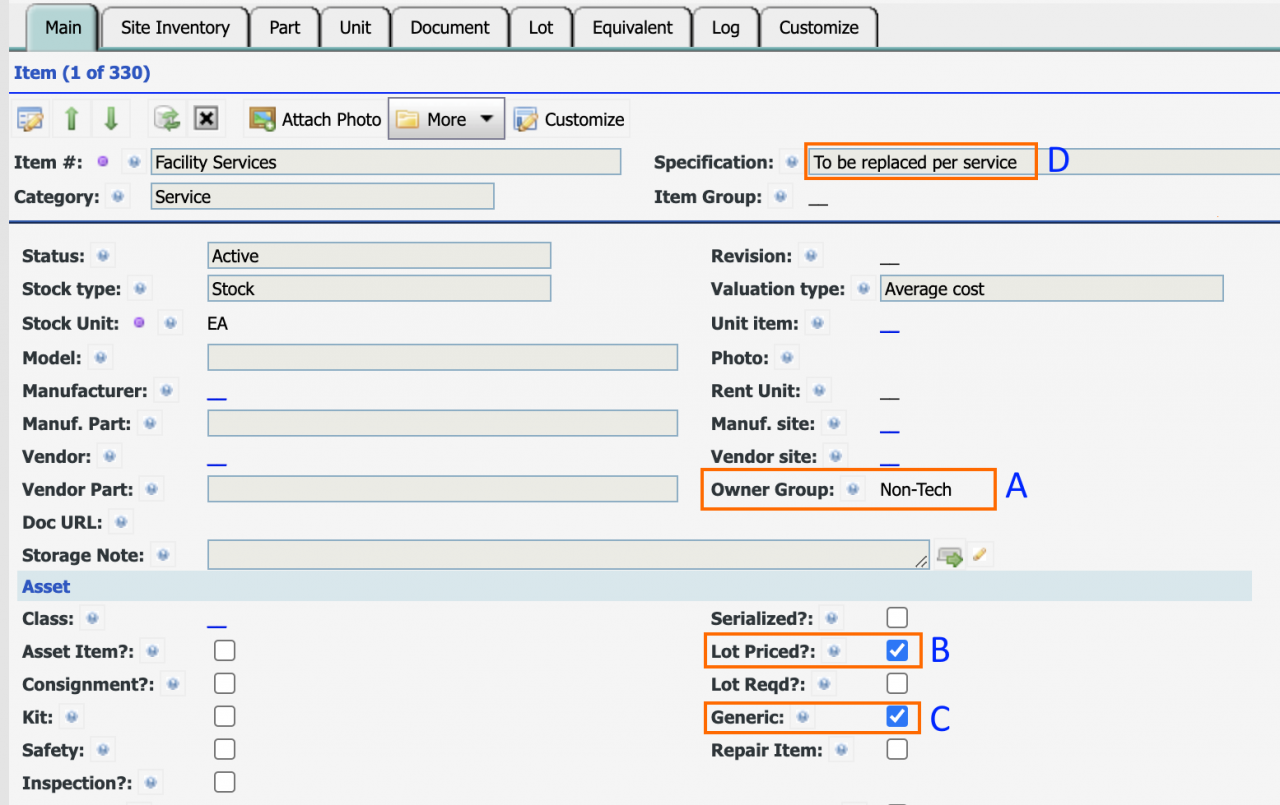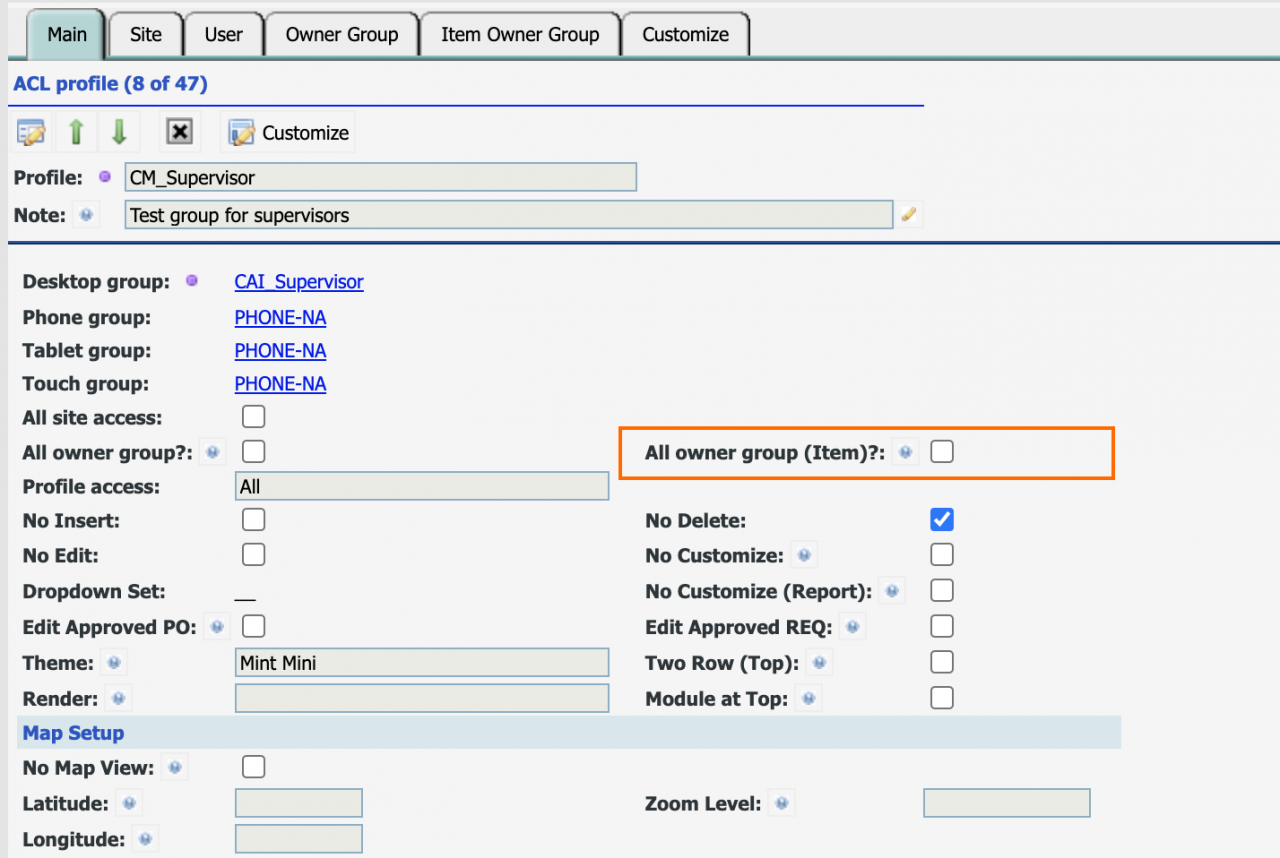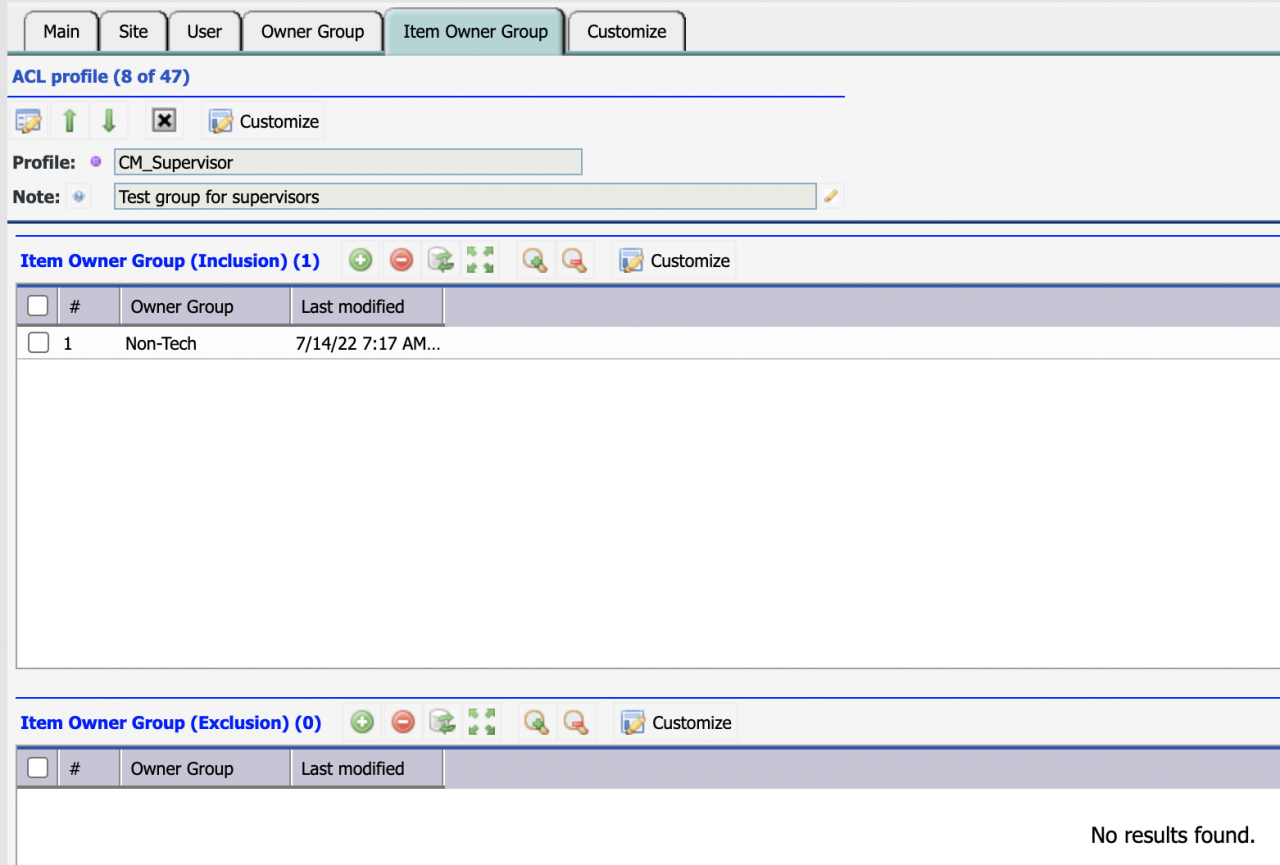Calem Blogs
When to Use Item Owner Groups
This feature is introduced to enable item access control. One use case is to segregate technical parts from non-technical parts in purchasing control:
- Buyers responsible for technical spare parts can purchase spare parts in requisition and purchase orders.
- Buyers who are not authorized to purchase technical spare parts can only place non-technical items in requisition and purchase orders.
- Non-technical spare parts include facility services, office supplies, etc.
- Technical parts are received by warehouse staff.
- Vendor services are received and charged by service managers.
1. Item Owner Groups
A single owner group is sufficient to differentiate technical and non-technical items.
- Menu: Organization | ACL Profiles | Owner Groups (Item)
- Two owner groups are created in the screenshot below.
2. Assign Owner Groups to Items
Assign owner groups to items. For instance, non-tech group is assigned to items that are not technical parts.
- Menu: Inventory | Items - Part/Tool
- The item below is assigned an owner group (A).
- "Lot Priced" (B) is checked to use individual pricing for work orders, instead of average pricing by the item.
- "Generic" (C) is checked to indicate that the item should not be received to inventory stock. They should be received and issued to a work order, cost center, etc.
- "Specification" (D) will be replaced at purchasing based on the exact service to purchase.
- These configuration enables the use of the facility service item for any facility services without creating additional items each for a different service. Alternatively, one may create a service item for a specific service if needed.
3. Access Control by Owner Groups
The access control is configured at the ACL Profiles. Users assigned to an ACL profile will be subject to the access control of item owner groups.
- Menu: Organization | ACL Profiles
- Set "All owner group (Item)" checked for access to all owner groups.
- We will leave the field unchecked to set up an ACL profile with access to only non-tech items.
Access control is configured in the "Item Owner Group" Tab of the ACL Profile screen.
- For access to only non-tech items we will populate "Item Owner Group (Inclusion)" list with "Non-Tech" owner group.
- Only items with "Non-Tech" assigned are accessible.
- The "Item Owner Group (Exclusion)" may be used to grant access to all items exception owner groups in the exclusion list.
- For instance, you may add "Non-Tech" to the exclusion list to grant access to all items excepting "Non-Tech" ones.
- The "Exclusion" list takes priority over the "Inclusion" list for an ACL Profile.
- If "Exclusion" list is populated, it will be used to exclude items. The "Inclusion" list will not be used.
- If "Exclusion" list is not populated, the "Inclusion" list will be used if populated.
- See "Admin Guide" for more info.
4. User Case 1: Purchase Orders and Requisitions
Once the ACL profiles are configured. The access control is enforced in purchase orders and requisitions:
- A user can only add items accessible per owner groups to a purchase order or a requisition.
5. User Case 2: Inventory Transactions
The access control by owner groups is enforced in inventory transactions.
- A user can only transact items accessible per owner groups in inventory transactions including Receive to Storerooms, Checkout, and Physical Count.
Related Posts
By accepting you will be accessing a service provided by a third-party external to https://www.calemeam.com/