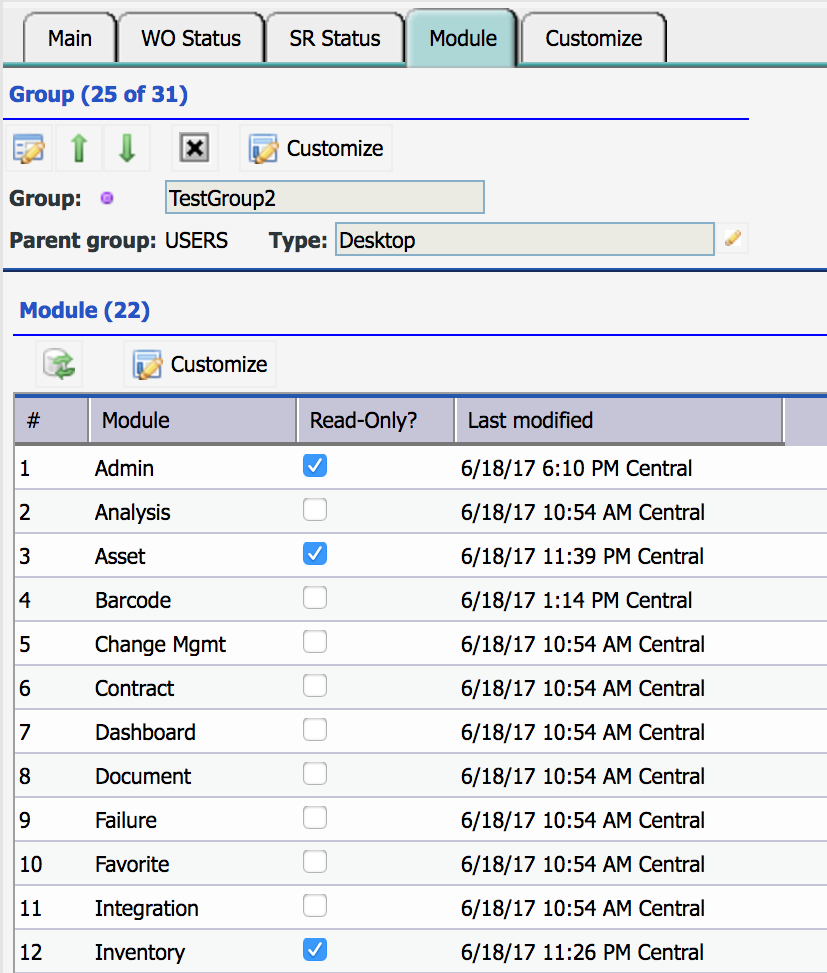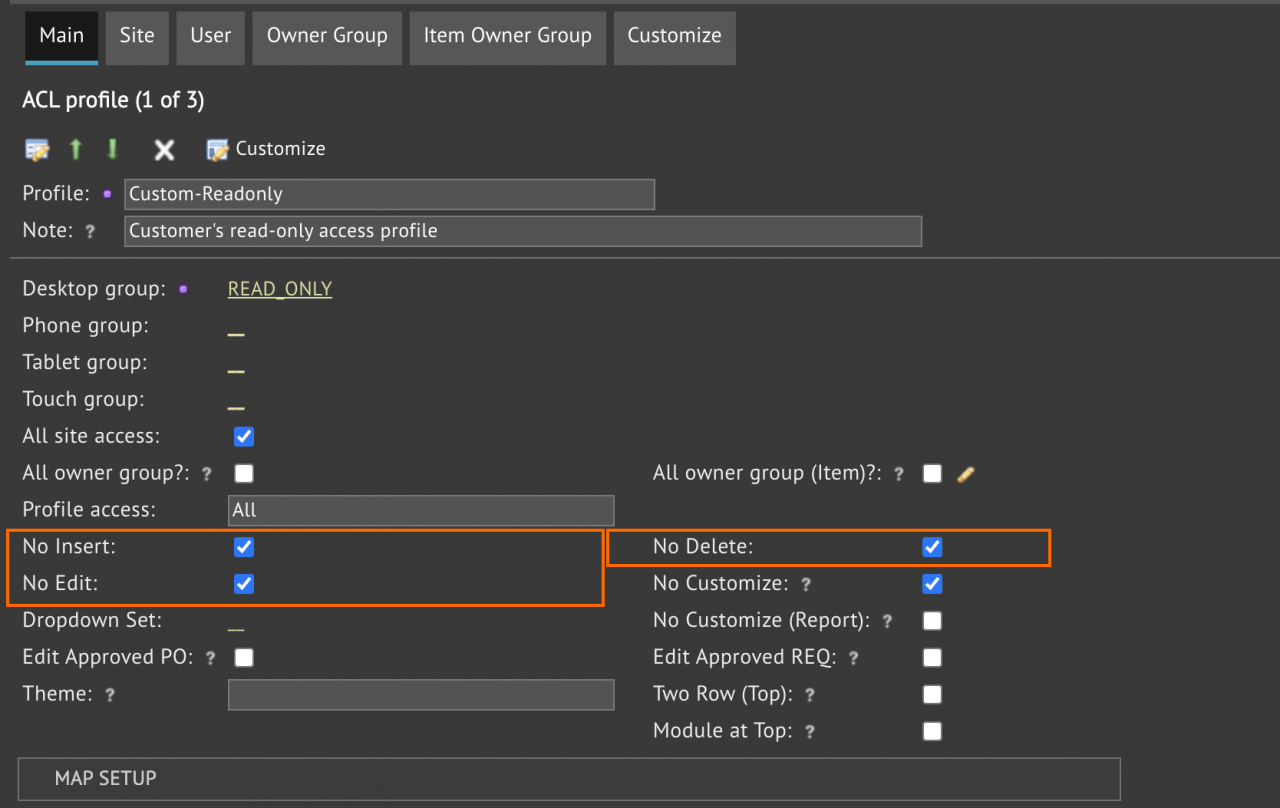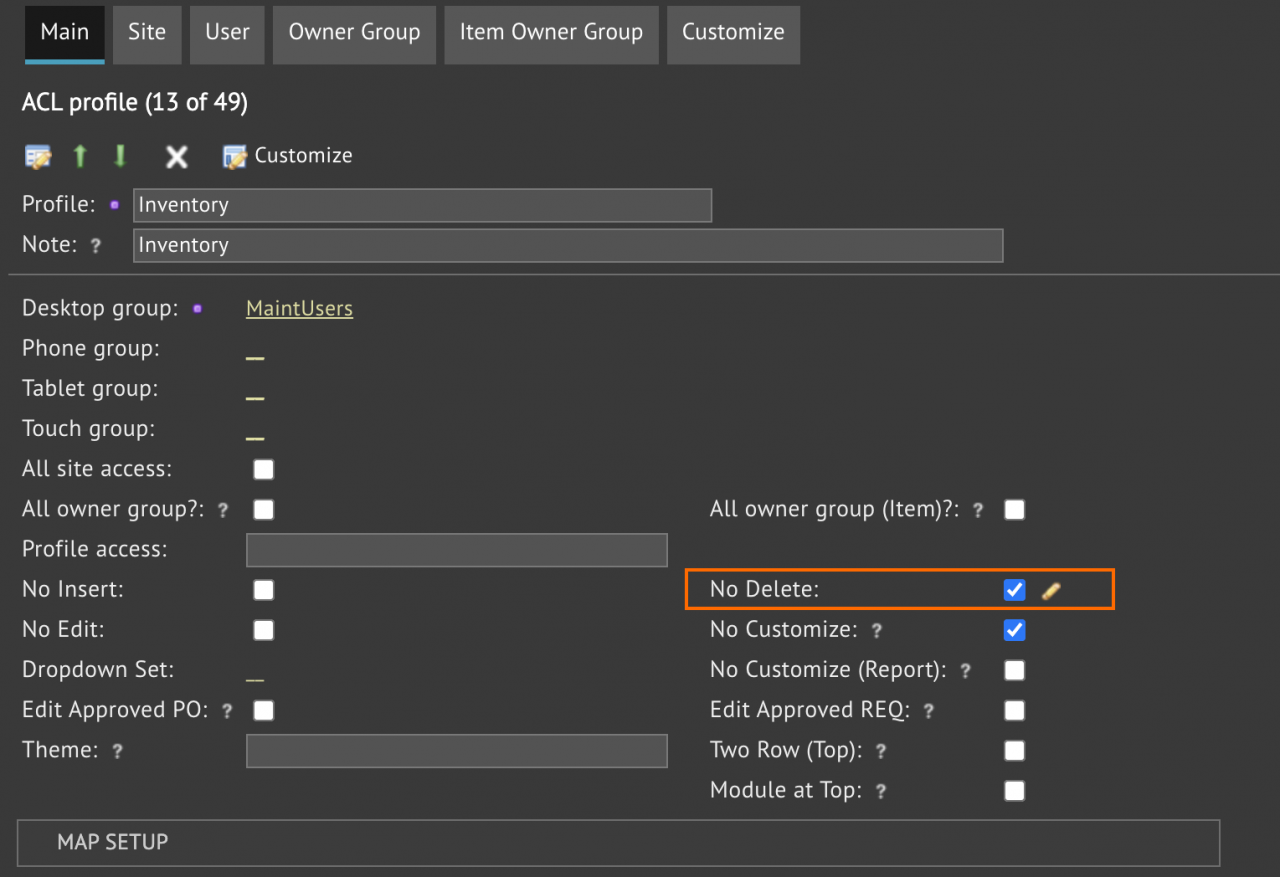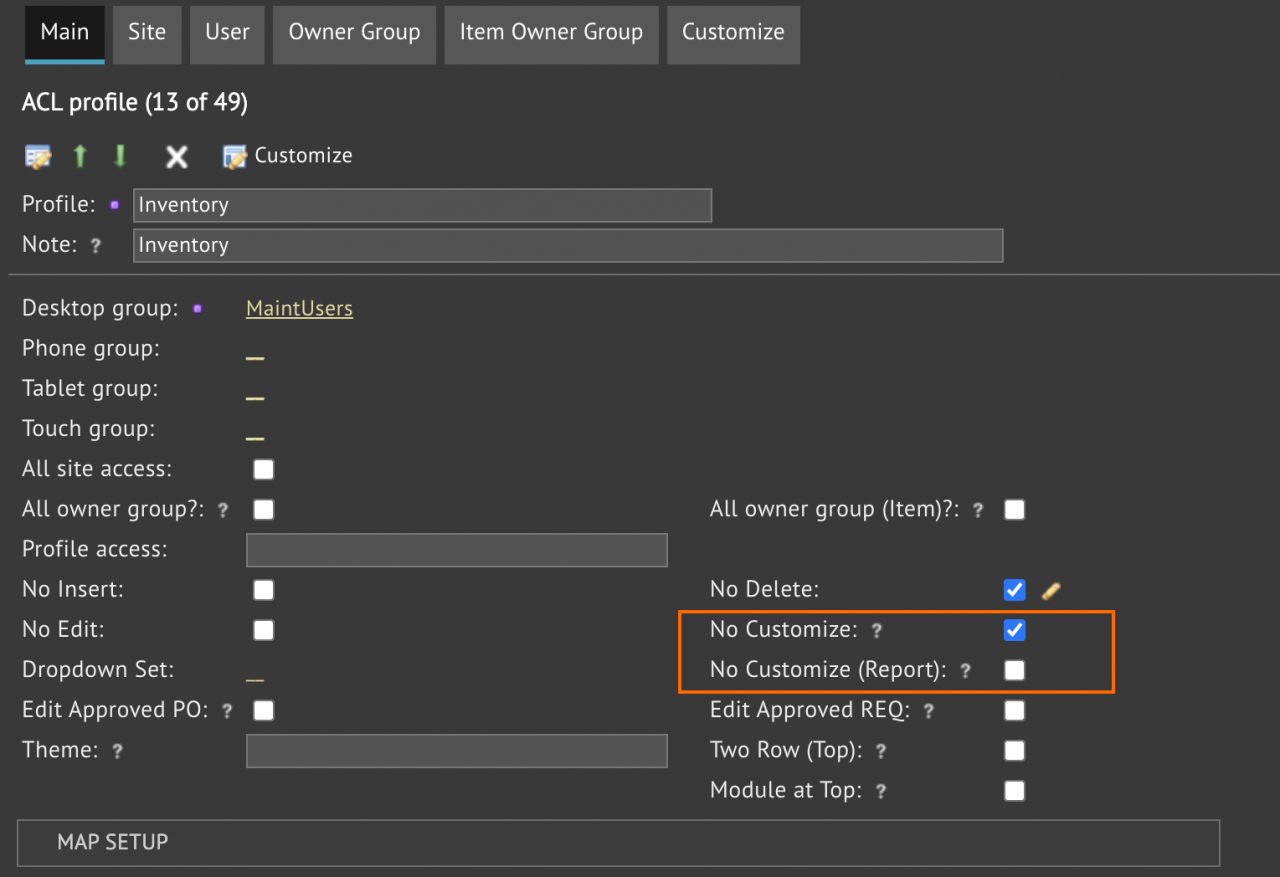Calem Blogs
Read-Only Setup by Modules and Profiles
Read-Only can be configured by modules. It can also be configured by ACL Profiles. Form and report customization can also be configured by ACL Profiles. This blog will walk you through these features.
1. Read-Only by Modules
One of the features in the upcoming R10o release is the convenient setup of read-only modules. Here is the business case:
- Some maintenance staff can perform work orders and service requests. They are granted read and edit rights for work orders and service requests. However, they only have read-only access to other modules including asset, preventive maintenance (PMs), inventory and vendors.
- A group inherits modules accessible from its parent group. So, if your module list in the group form is empty, the parent group's read-only is inherited. However, if you like to configure read-only modules different from a parent group, use "3.4.2 Module Customization" in the Calem Enterprise Admin Guide to configure a module accessible list for this group, and save it. Then, proceed with the read-only configuration.
- Set/unset read-only flags for each module for this group
- The group will need to be used in an ACL profile to enforce read-only for modules of this group.
- This feature is applicable to AjxWeb client. It is not applied to Calem Touch. Calem Touch should be customized based on mobile needs so each group of users has the right set of menu items.
2. Read-Only by Profiles
Read-only users for Calem can be configured at ACL Profiles by checking the checkboxes below. These users cannot make data changes in Calem.
- No Insert
- No Edit
- No Delete
3. No Deletion
Calem Admin can turn off data deletion by checking "No Delete" checkbox in an ACL Profile. A user of this profile cannot delete data in Calem.
4. No Customization
Calem Admin can turn off customization at ACL profiles. There are two checkboxes to control customization.
- No Customize. A user cannot customize forms for data management (read, edit, and insert).
- No Customize (Report): A user cannot customize reports. This option allows admin to grant a user to customize a report layout (for instance, to include more fields in a a list report) while preventing a user from customizing data forms.
By accepting you will be accessing a service provided by a third-party external to https://www.calemeam.com/