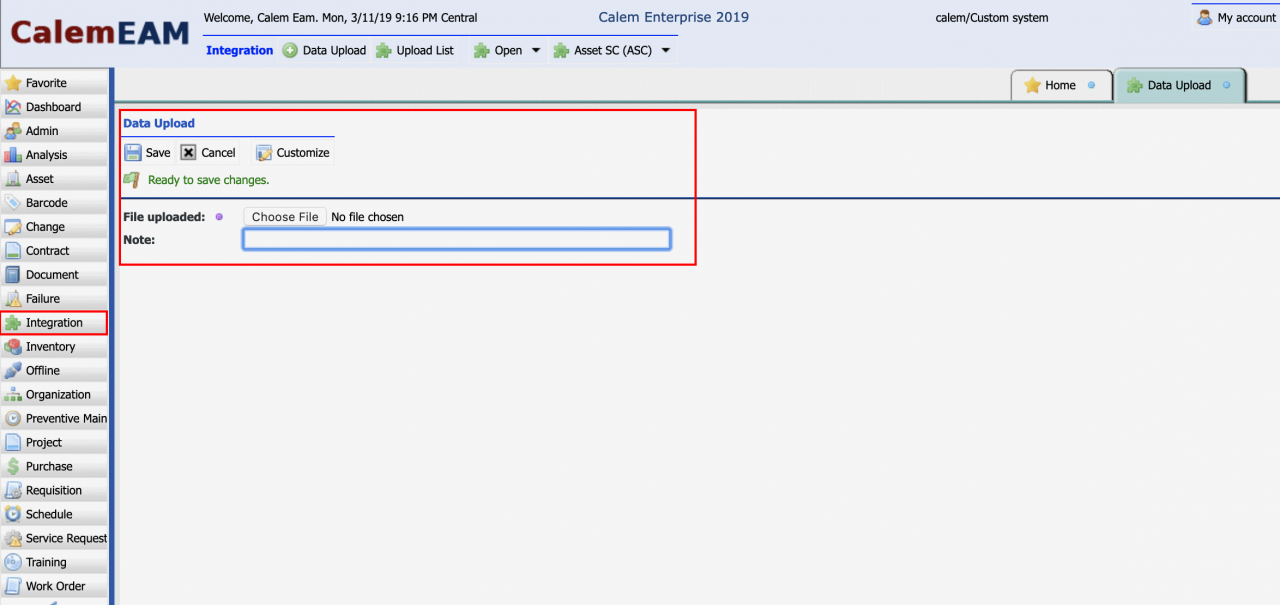Calem Blogs
How to Create POs through Data Upload
The feature to upload POs and PO lines is available in Calem Enterprise 2019 available in March 2019. The use case is that often times you have many POs and PO lines from other sources in excel files. This blog discusses the steps to create POs and PO lines through data upload with the templates provided by Calem.
Step 1. Data Upload Referential Integrity
Data Upload Referential Integrity enforces that each lookup value such as an item number, a vendor code, or a dropdown value are valid in Calem. However, this value may be disabled during initial implementation.
- When it is disabled Calem will add lookup values automatically. For instance, if you upload an asset with cost center code "01-02-03" and the cost center code does not exist in the cost center table, Calem will add the code to cost center table automatically. This is very helpful in initial data setup. However, it may cause wrong item numbers being added to your service.
Customers of Calem Cloud Service should contact your support team at CalemEAM to ensure that this flag is enabled before uploading POs and PO lines. Customers of on-site deployment should reference "Calem Enterprise Upload Guide" (available for download from Calem Support Site to customers) to ensure that this flag is not disabled in the custom configuration.
Step 2. Inventory Data Upload
See this blog to ensure that a) all your items are uploaded; and b) all your site inventory are uploaded.
- This step ensures that all the items in your PO line excel templates are available in Calem.
- Setting up site inventory allows Calem to track on-order quantities precisely in your inventory. Otherwise, site inventory may be created at receiving time and on-order information is not available.
Step 3. Upload POs
The key factor of uploading POs is to allow for the same PO templates to be uploaded more than once: a) the first time to create the POs; b) the other times to update the POs. This can be achieved by setting certain fields in the excel templates:
- For POs, populate PO numbers ("po_no" field) in the PO templates so that the next time the same excel templates are uploaded Calem will update existing POs by their PO numbers.
- Without the PO numbers being populated, Calem will create new POs every time the same excel templates are uploaded causing unnecessary POs being created. It should be avoided.
- The PO template to create one or more POs: cm_po.POs.xls
PO lines are the items to order. It is the same key factor in uploading PO lines: a) the first time to create the PO lines; b) the other times to update the PO lines. It can be achieved by setting certain fields in the excel templates:
- For PO Lines, populate the line numbers ("line_no" field) so that the next time the same excel templates are uploaded Calem will update existing PO lines by line numbers.
- Without the line numbers Calem will either create new PO lines, or add the quantities to the existing PO lines by item numbers.
- You may leave "Unit Price" ("unit_cost_c" field) empty for Calem to fill out the unit price based on Vendor Prices (in Purchase Module) and site inventory average prices.
- The PO line template is: cm_po_item.PO-Lines.xls
Step 2 should be performed periodically for adding items and site inventory. Step 3 and 4 can be performed as often as needed. Data upload can be performed by selective users who have access to the Integration module.
Related Posts
By accepting you will be accessing a service provided by a third-party external to https://www.calemeam.com/