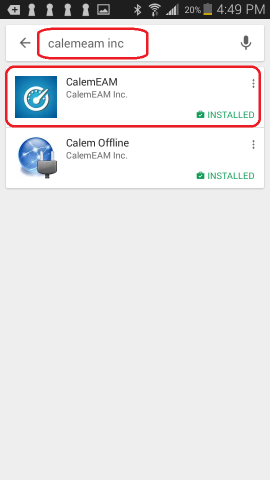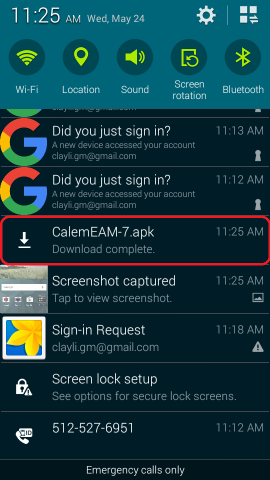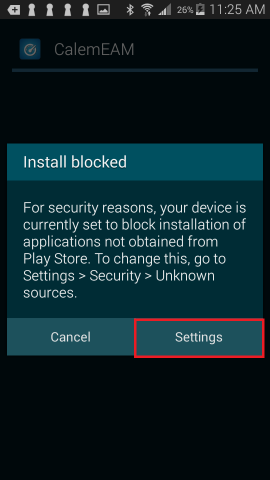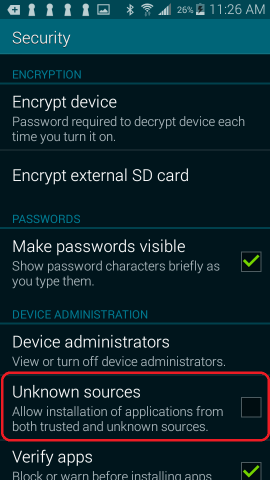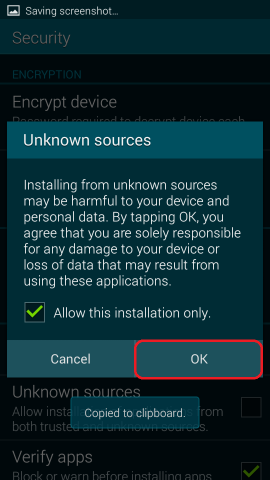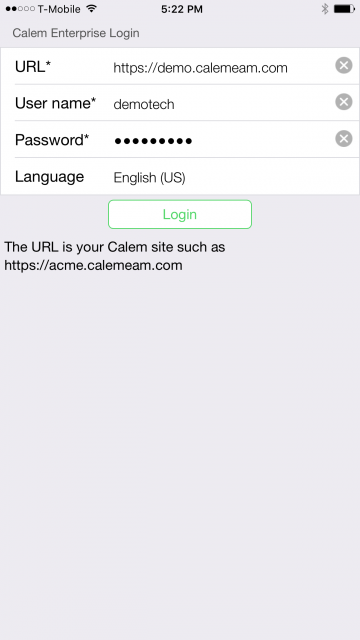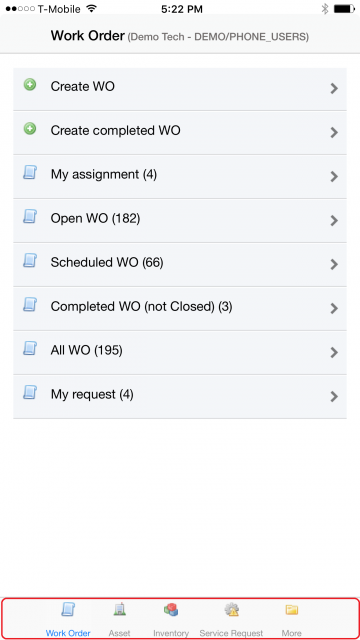Calem Blogs
How to Install Calem Mobile
Calem Mobile is the mobile solution for field workers to use Calem Enterprise. Network connections are required to use Calem Mobile. Changes made from Calem Mobile are applied to Calem Enterprise in real time.
Calem Mobile can be installed from iPhone, iPad, Android phones and tablets:
- App Store for iOS devices
- Google Play Store for Android devices
- APK file directly for Android devices
Users of iPhone and iPad can search for "calemeam inc" in App Store to find the app.
Android Play Store
Users of Android phones and tablets users can search for "calemeam inc" from Play Store to find the app. Select "CalemEAM" app to install. "Calem Offline" is a solution for users without network connections most of the time.
Calem Touch APK Installation
For Android users without access to Google Play Store from their devices, a direct download link is available from CalemEAM at https://www.calemeam.com/CalemTouch/apk/CalemEAM.apk.
Launch a browser from your Android device and point to the link above. Your device will download the APK file. Depending on your devices, you may need to find the APK file downloaded, touch it to start the installation process. The following screenshots are taken from Samsung Galaxy Avant (SM-G386T).
Next, a security prompt is shown. Touch "Settings" to continue.
In the settings screen, touch to check "Unknown sources" to allow installing "CalemEAM.apk".
Next, touch "OK" to complete the installation.
Calem Mobile Login
Launch Calem Touch after installation. A login screen is prompted. You may enter your Calem Cloud Service URL such as "https://yourservice.calemeam.com", a login name and password to sign into your Calem Cloud service.
- If your Calem Enterprise is deployed on premise just use the same URL as the one you use from your desktop web browser.
For example, the following is used to sign into Calem Enterprise demo site:
- URL: https://demo.calemeam.com
- Username: demotech
- Password: demo_tech
The home screen is displayed upon login. The modules are shown at the bottom of the screen.
Calem Mobile is now successfully connected to your Calem Cloud service, or your one-premise installation. Calem Enterprise customers can reference Calem Mobile user manuals for more information about configuration and customization of Calem Mobile.
By accepting you will be accessing a service provided by a third-party external to https://www.calemeam.com/