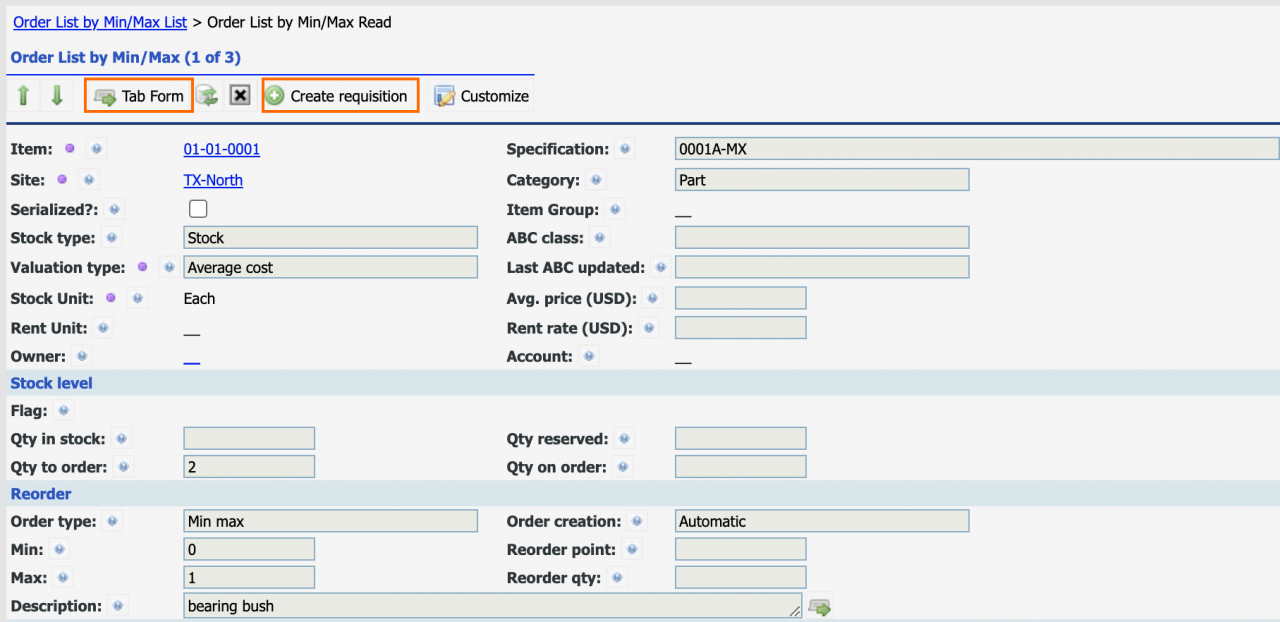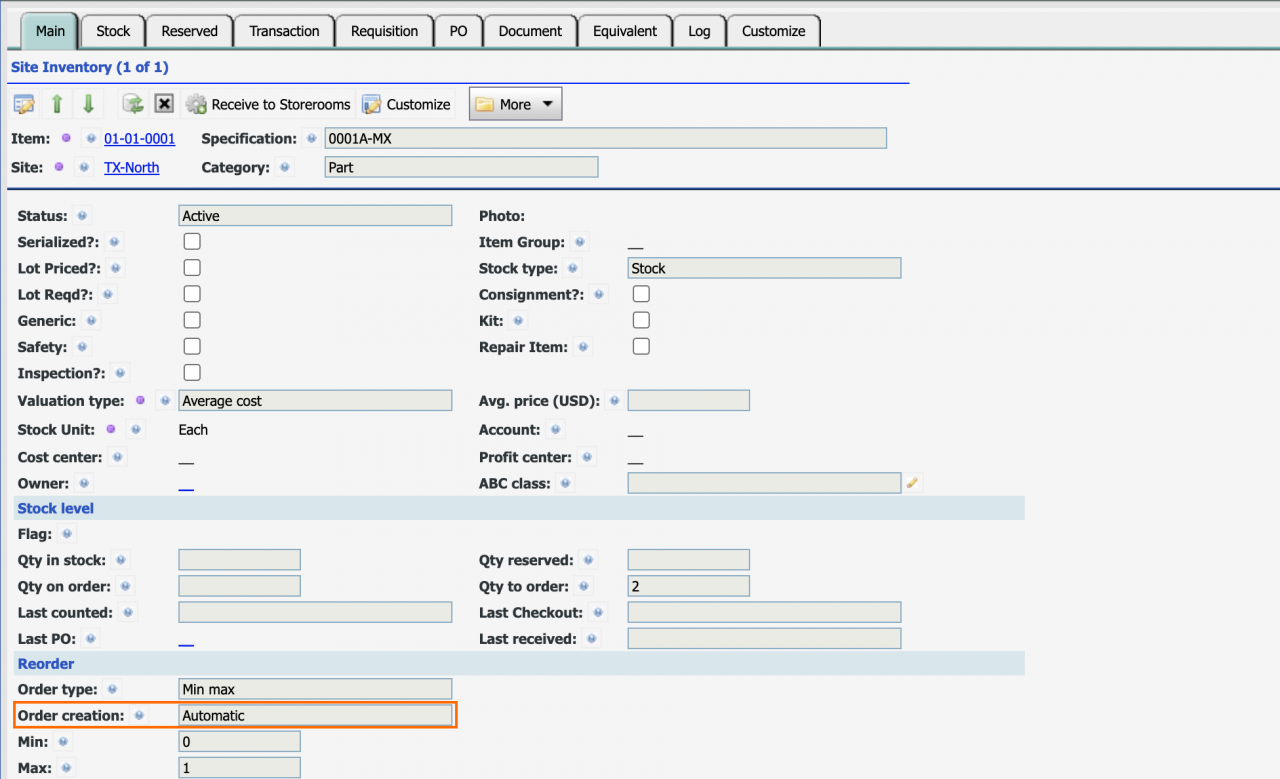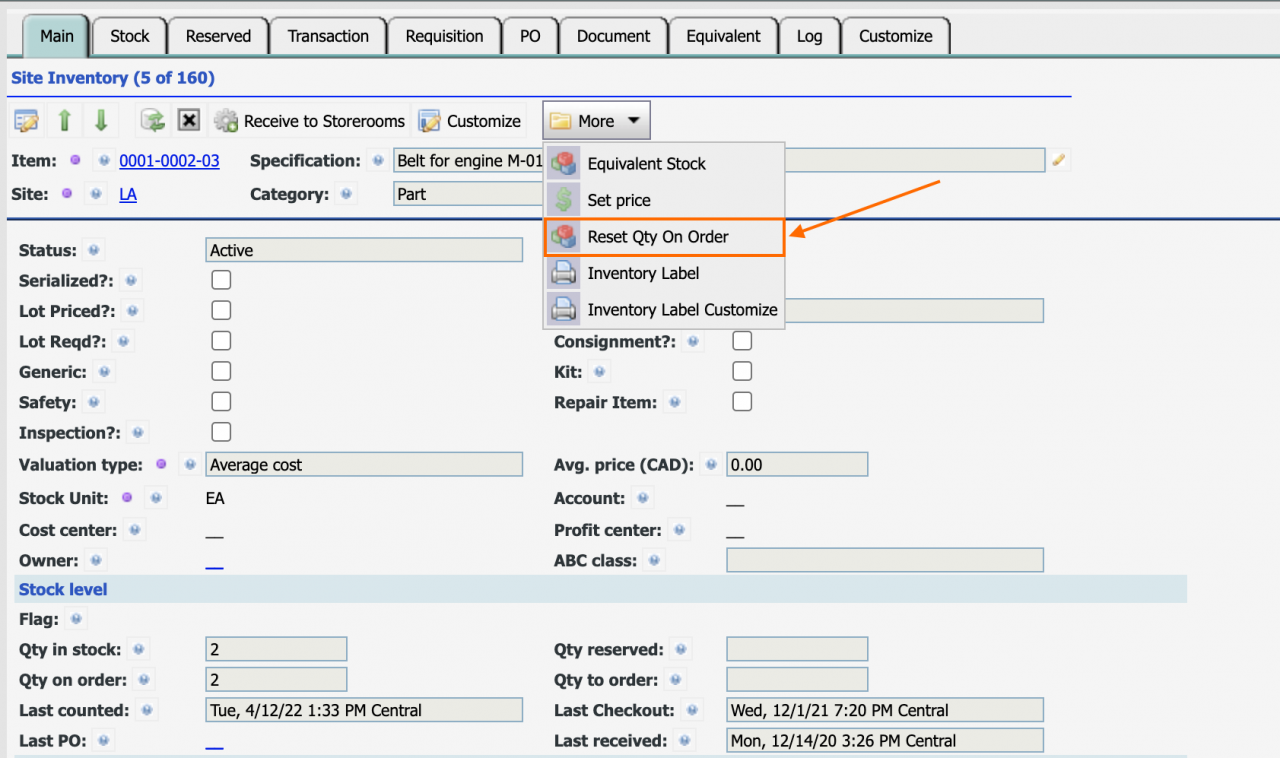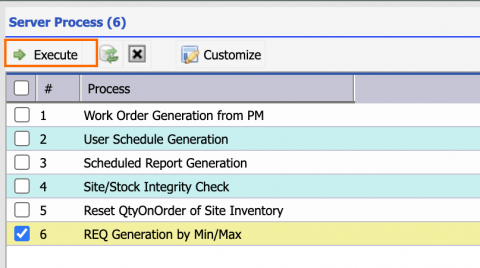Calem Blogs
How to Reset "Qty to Order" in Site Inventory
Inventory "Qty to Order" and "Qty on Order" might be off in Calem due to the following factors:
- When an inventory is uploaded the ordering is not triggered by minimum/maximum stock control and order generation. This is by design because you may upload inventory with min/max and order creation configuration, followed by uploading physical counts to initialize stock. If ordering is triggered, many requisitions may be generated at inventory upload which could be voided with stock initialization later via uploading physical count transactions.
- Historical inventory data due to upload or configuration.
- Inventory data of Calem services for business units are merged into a central Calem service for an organization.
1. Review "Qty to Order"/"Qty on Order"
The "Qty to Order" is populated for inventory with min/max stock control and order creation being "Manual". If the order creation is "Automatic" requisitions will be created, and "Qty to Order" is not populated. The "Qty to Order" can be reviewed from the following reports:
- Qty to Order
- Menu: Inventory | Report | Order List by Min/Max
- Menu: Inventory | Report | Order List by Min/Max with Vendors
- Site inventories with "Qty to Order" populated are listed in these two reports.
- Qty on Order
- Menu: Inventory | Site inventories
- Qty on Order can be reviewed from site inventory and its "Requisition" and "PO" tabs.
2. Correct "Qty to Order" Individually
If a row in the report list above is incorrect, you may correct the site inventory individually.
- Click a row to drill down to a form with more actions available.
- From the first report:
- Click "Create requisition" to generate a requisition for the item if the "Qty to Order" is correct and you want to create a requisition to order it.
- Click "Tab Form" to go to the main tab form of the inventory to correct it.
- From the 2nd report, the tab form is opened directly.
- Click "Edit" button in the Tab Form to modify "Order creation" dropdown to "Manual", save the change.
- Click "Edit" button again to modify the "Order creation" back to "Automatic", and save the change.
- The "Qty to Order" should be set to 0.
3. Correct "Qty on Order" Individually
"Qty on Order" can be corrected individually from site inventory form.
- Menu: Inventory | Site Inventories
- Open an inventory for review
- Use "More | Reset Qty on Order" to reset its Qty on Order.
4. Correct "Qty to Order"/"Qty on Order" for All
A server process is available to correct the "Qty to Order" for all site inventories. An admin user (with access to the "Admin" module) can perform this task.
- Menu: Admin | Open | Server Processes
- Select "REQ Generation by Min/Max" to execute.
- The process reset "Qty to Order" based on "Order creation" configuration.
- Many requisitions may be generated by this process so you may want to review the "Qty to Order" in the reports above before executing this server process.
Related Posts
By accepting you will be accessing a service provided by a third-party external to https://www.calemeam.com/