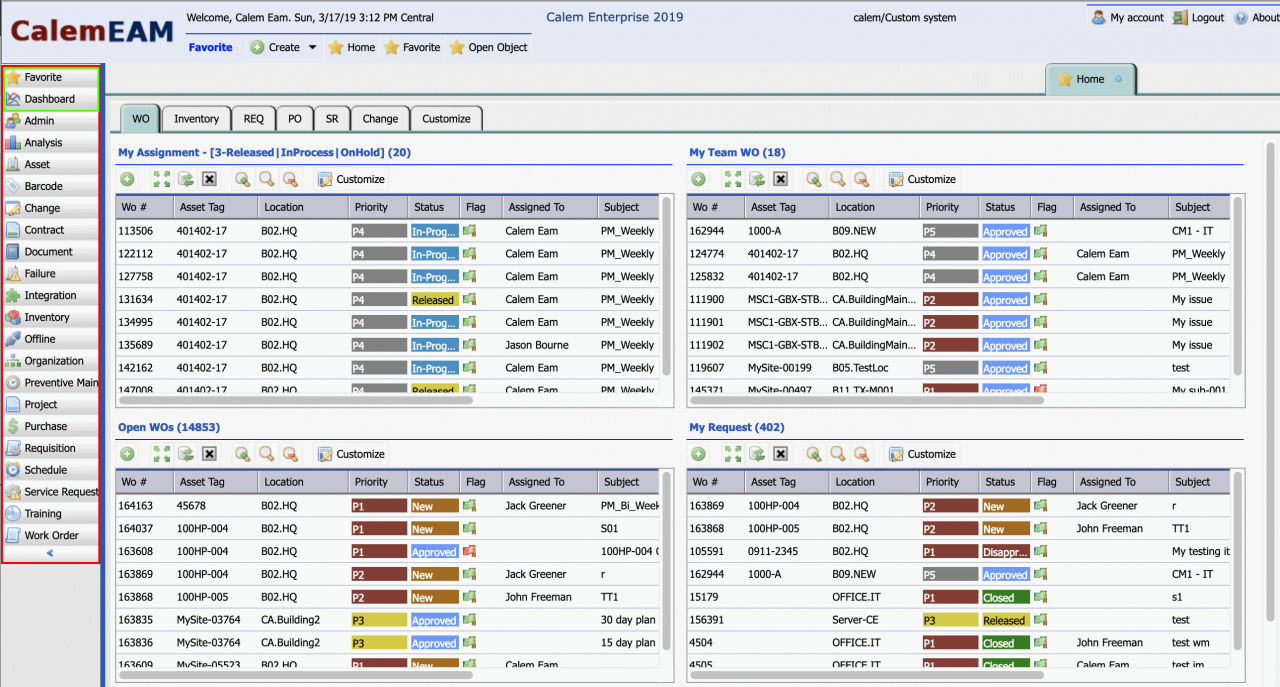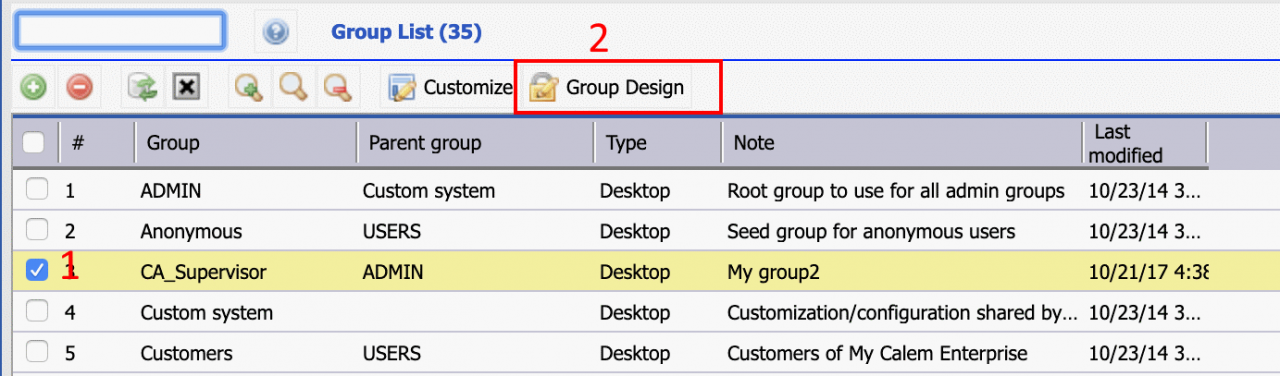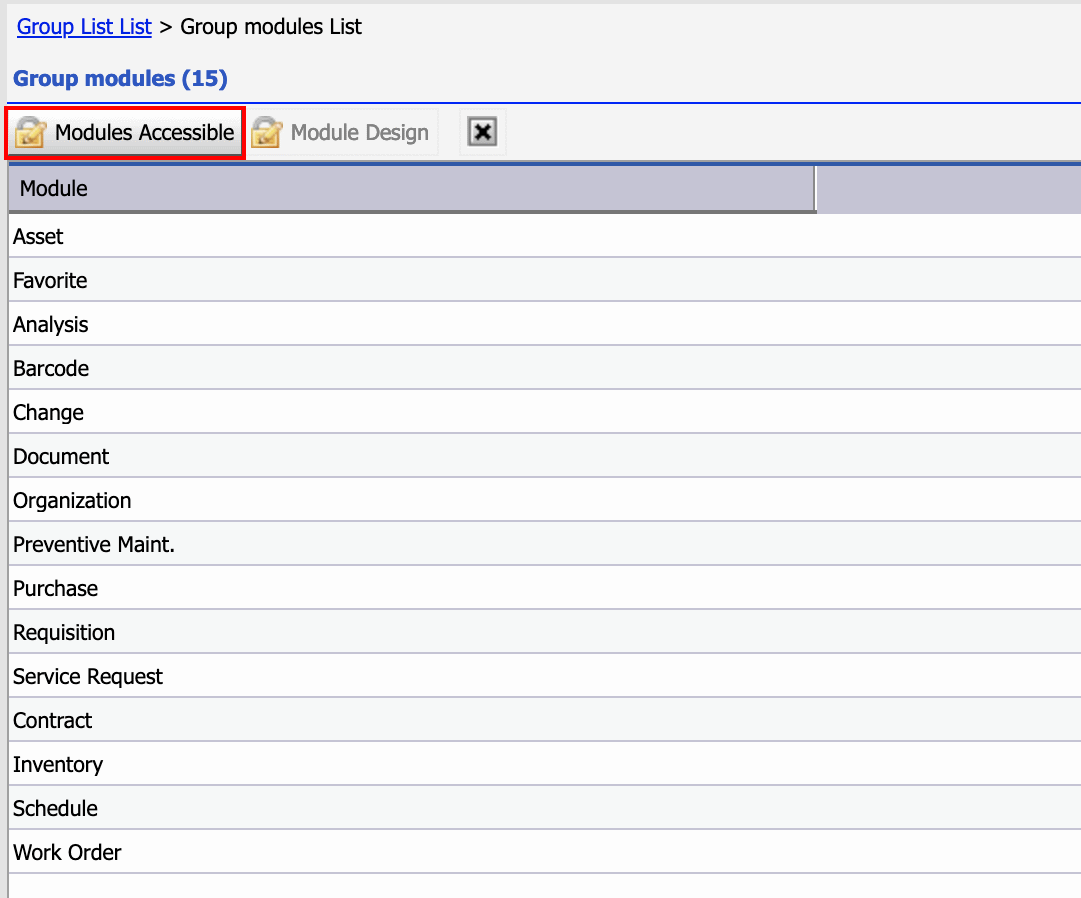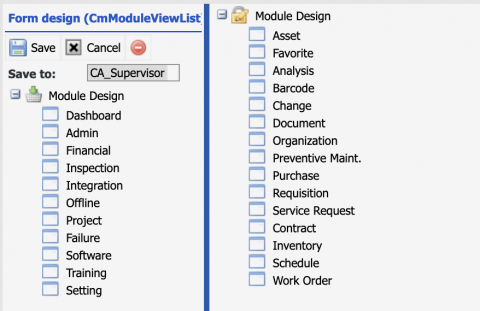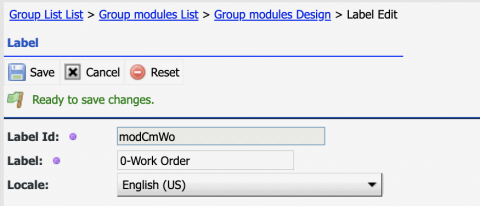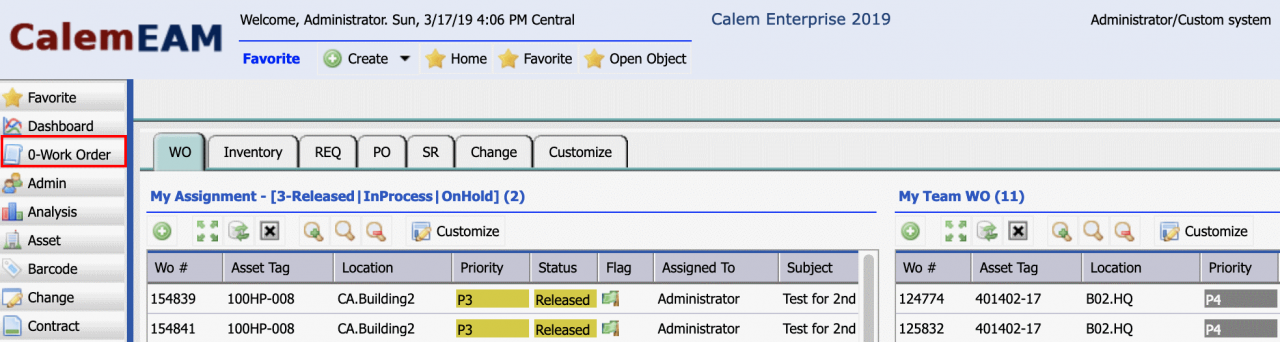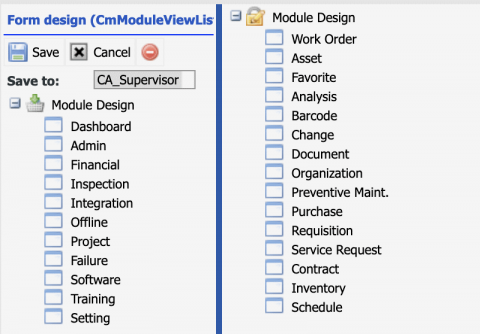Calem Blogs
How to Order Modules in Calem
The module bar on the left of the Calem desktop is sorted by module names alphanumerically excepting Favorite and Dashboard modules that are placed on top. See the screenshot below. There are cases you may want to order the module bar differently. This blog discusses the options available to do it.
Step 1. Customize Module Bar
The first step is to get to the place where you can customize module bar orders.
- Click "Admin" module, the Group List form is shown.
- Check a group to customize and click "Group Design" menu.
- The modules available to the group is shown. Click "Modules Accessible" menu to customize modules available to the group.
- This is the screen we will use in the sections below to change the order of modules.
Step 2. Option 1 - Change Module Names
This method takes advantage of the fact that modules are ordered by names. It is limited in a sense that you may need to name the modules in ways that work for both maintenance staff (work order module on top), inventory staff (inventory module on top) and other groups of users. The module name changes are system wide and is not group specific. The advantage is that modules are sorted by alphanumerically so they are easy to find.
For example, you like for work orders to show at the top of the screen. The steps are:
- Right click on "Work Order" node and modify its name to "0-Work Order". Save the change.
- The "0-Work Order" will show right after Favorite and Dashboard module and above all other modules.
Step 3. Option 2 - Order Modules via Drag-and-Drop
This option is the most flexible in a sense that you may customize the module orders per group to meet the needs of each group of users.
The option requires a configuration change to turn off the alphanumerical ordering of module bars in Calem. Customers of Cloud Services may email your Calem Support Team to turn off the alphanumerical ordering. Customers of on-site deployment may reference "7.7 Module List Order" of Admin Guide to make the configuration change.
Once the configuration is done. One may use drag and drop in the module bar screen of Step 1 to change orders for each group. For instance, you may drag work order module to move it to the top (screenshot below). The orders you configured and saved here will be used when a user of this group logs into Calem.
Additional resources
By accepting you will be accessing a service provided by a third-party external to https://www.calemeam.com/