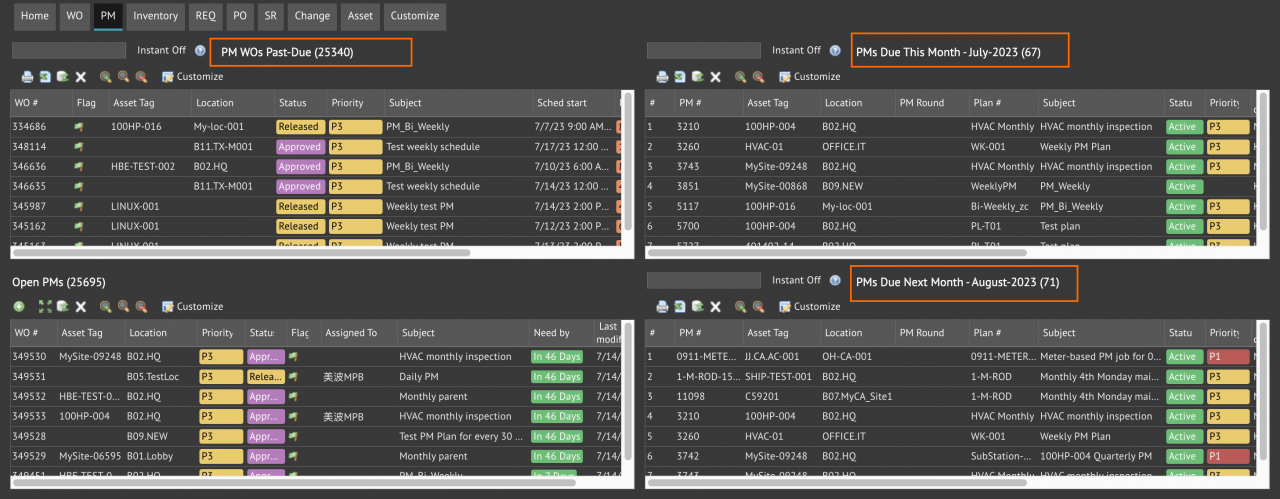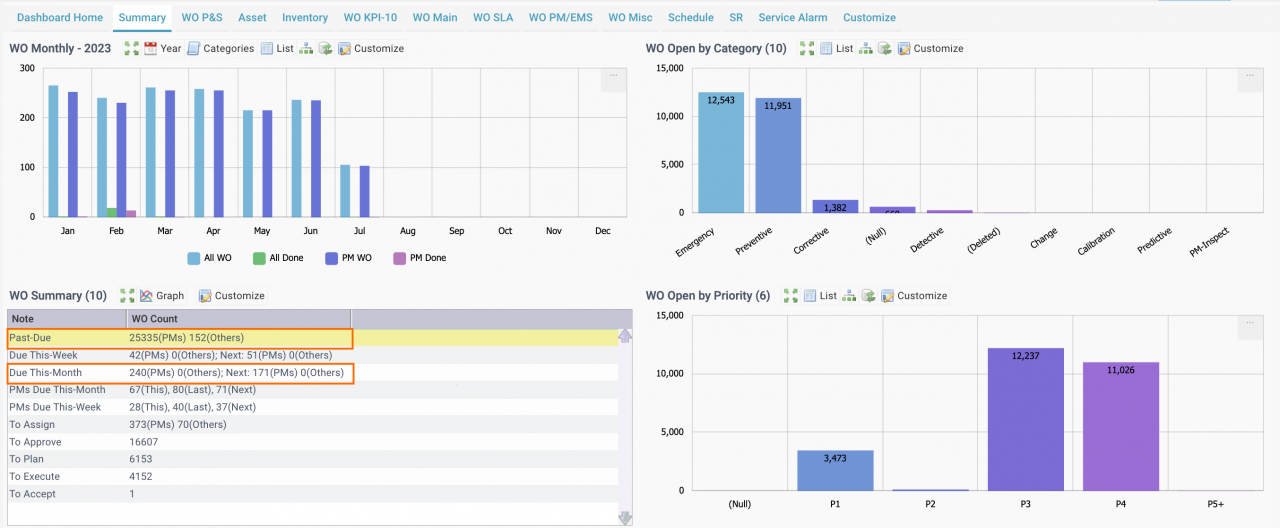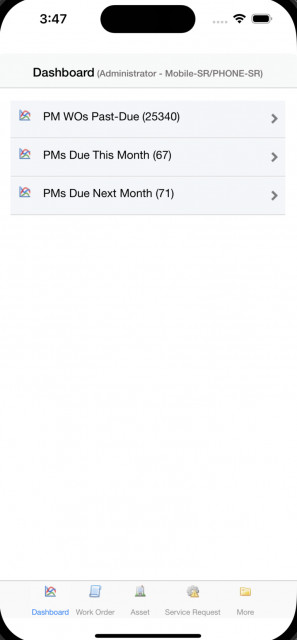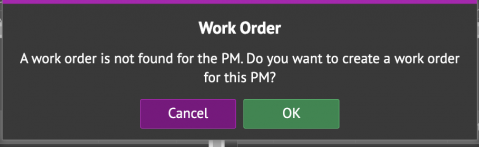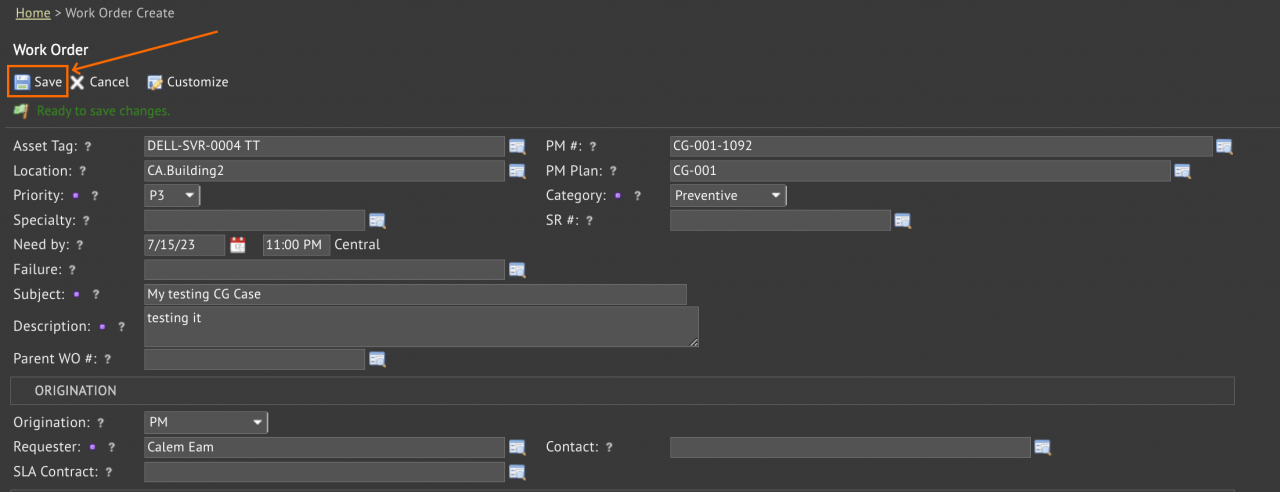Calem Blogs
PM KPIs in Dashboard and Home Modules
The following PM KPIs are more accessible in the coming release of R2023c. Users can browse PMs due from different modules. For instance, an area manager can view PMs due in his area (based on owner groups); technical staff in the field can view PMs due from a phone or pad with Calem Mobile. Users can use these KPIs to go to work orders and perform them.
- PM WOs Past-Due
- PMs Due This Month
- PMs Due Next Month
1. Dashboard Menu
At the dashboard with menu short cuts: Dashboard | Open. The PMs due lists are available as menu for easy access.
2. Home Page | PM Tab
The PMs due are also shown at the PM tab (new in R2023c) of the Home page of the Favorite module.
3. Dashboard | WO Summary List
The list view of WO Summary KPIs is the original place showing the PMs due lists.
- WO Summary KPIs are shown in charts by default.
- Users need to switch to its list view to show the lists of PMs due.
- It takes more clicks to access these PM lists.
4. Dashboard for Calem Mobile
The dashboard for Calem Mobile can be customized to show the PMs due lists right away so that users to can see the PMs due lists from a phone or tablet easily.
5. Streamline Work from the PM KPIs
These PM KPIs can be used by technicians to go to work orders and perform them.
- WO PMs Past Due
- PM WOs past due are listed.
- A user can click a row to go to a PM WO past due and perform it.
- PMs Due This Month
- Users can view the work order(s) for the PM by click a PM in the list.
- If the PM has a work order Calem will display the work order.
- If the PM has more than one work orders Calem will display the list for one to select one to work on it.
- If there are no PM work orders for the PM, Calem will prompt the user to create a work order to perform it.
- PMs Due Next Month
- Users can view the work order(s) for the PM by click a PM in the list.
- The function points are the same as above excepting that users are not prompted to create a WO if there are no work orders for the PM. Instead, the PM is displayed.
Here is the question dialog to create a work order for a PM.
Work order creation screen is displayed when "OK" is pressed. One may edit the WO and click "Save" to create a work order.
Resources
- A Review of Work Order Summary KPIs
- Multi-Site KPIs for Maintenance
- WO Plan and Schedule KPIs in R21f
- How to Manage Resource Schedules
- How to Report Labor Hours in Work Orders
- How to Do Weekly Schedules by Teams
- Work Order Summary KPI
- PM Module Training
- Dashboard Module Training
- User Guide and Admin Guide (customer account required)
- Calem Enterprise Training Site
- Calem Enterprise Blogs
- Calem Enterprise demo
Related Posts
By accepting you will be accessing a service provided by a third-party external to https://www.calemeam.com/