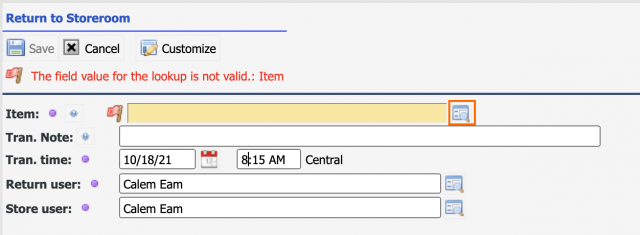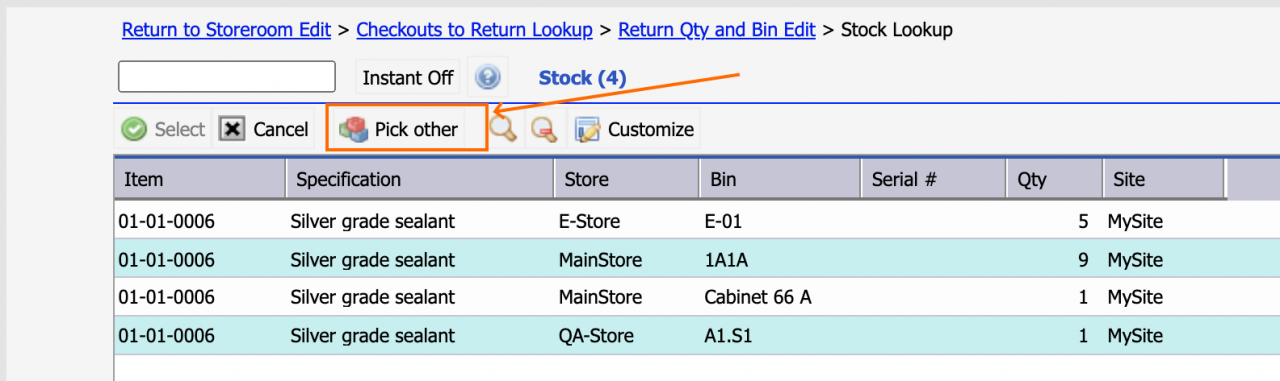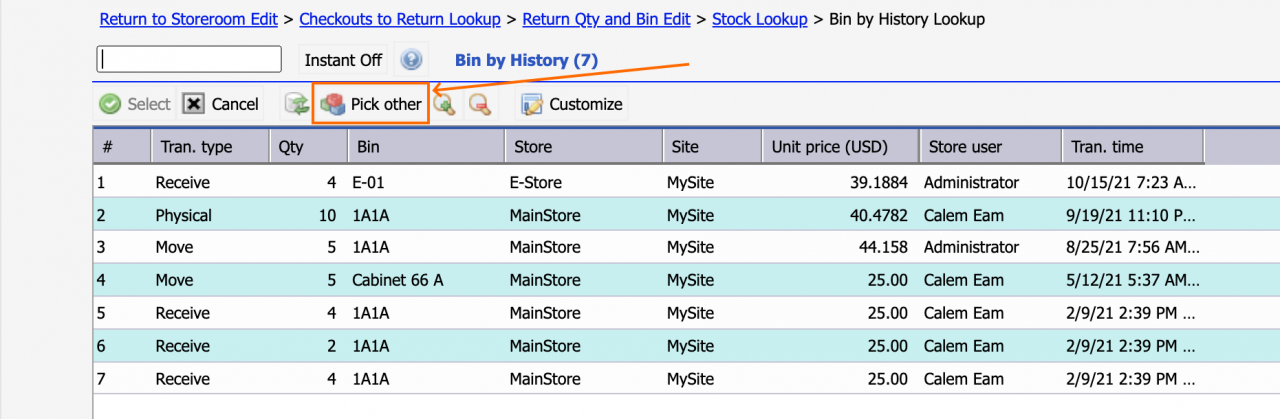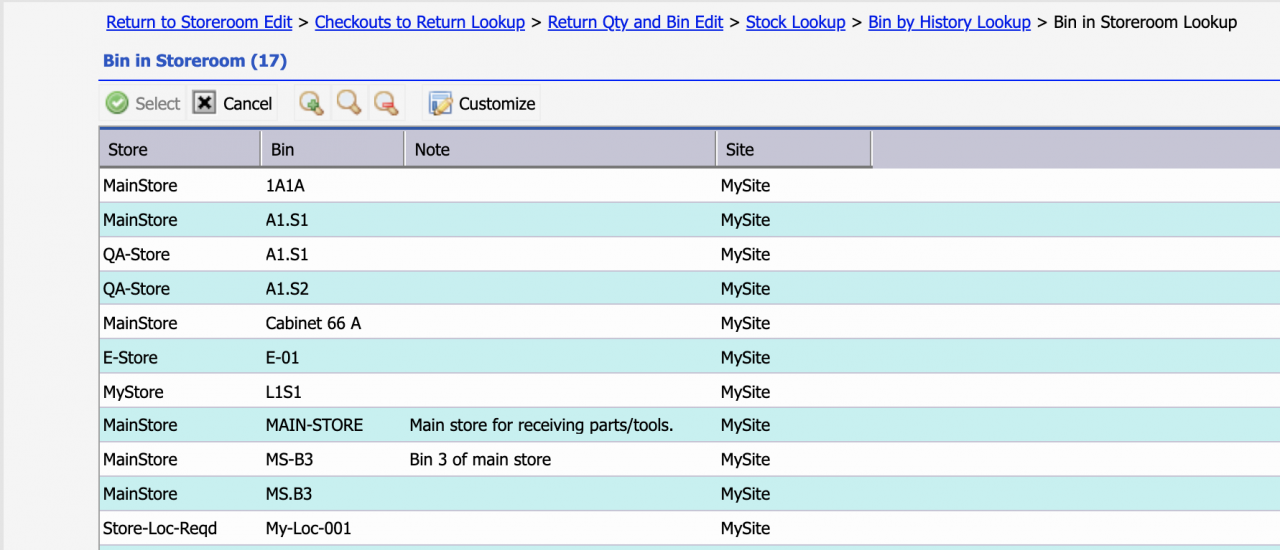The return transaction in the Inventory module is used to re-stock parts checked out previously. A part may be checked out for consumption in a work order, or for repair. A new bin location may be selected when returning a spare part.
- Menu path: Inventory module | Transactions | Return to Storeroom
- Select an inventory item by lookup, or manual entry to return, click "Save" to continue.
1. Checkout Transaction to Return
Select a checkout transaction to return. Click "Repair (Checkout)" to return a part repaired.
2. Checkout Bin
The default is to return the part to the bin where part was stored before checkout. The checkout bin is filled once a checkout transaction is selected.
3. Select a Bin to Return
To return the part to another bin, click the lookup button of the "Return Bin". Calem launches the bin process flow to help you pick a bin to return:
- The current bins of stock for this part is shown. Pick a current bin to return the part.
- Click "Pick Other" to look at the bins the part was stored historically.
- In the historical bin lookup form, click "Pick Other" to view all the bins for the site inventory to pick one.
- The Bin process flow is also automated by Calem:
- If there is no current stock for the part, the history bin lookup is shown.
- If there is no history bin for the part, the lookup screen of all bins for the inventory site is shown.
Resources
- What Repair Processes to Choose for Maintenance Operations
- How to Track Asset Off-Site Repairs
- How to Use Price Lot in Calem
- Work Order Life-Cycle Diagrams
- Asset Tracking in Calem
- User Guide and Admin Guide (customer account required)
- Calem Enterprise Training Site
- Calem Enterprise Blogs
- Calem Enterprise demo