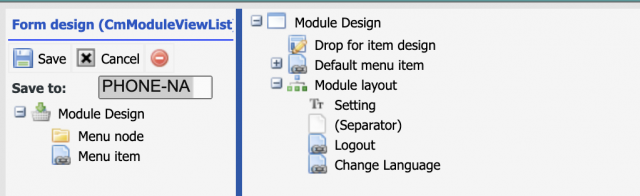There are cases a Calem admin needs to turn off Calem Mobile. For instance, a Calem admin is working on processes and screen customization for Calem web. The same will be done for Calem Mobile at a later time. It would make sense to turn off Calem Mobile for the time being.
This blog discusses steps a Calem admin can take to turn off Calem Mobile per user profiles.
1. "Setting" Module
The "Setting" module is provided for Calem Mobile. It has two menu items - see the screenshot of the module design.
- Log out of Calem Mobile
- Change the language of Calem Mobile
This module will be used to turn off Calem Mobile. A user with only access to this module has no access to data of Calem.
- A user logs into Calem Mobile
- The options the user can do are a) to log out or b) to change the language of the mobile interface.
2. "PHONE-NA" Group
Create a group in Admin module to have only access to "Setting" module. For instance, the group is called "PHONE-NA" (no access) in this blog. You may use another name.
- Go to the group tree in Admin Module
- Right click on "PHONE" to create a child group "PHONE-NA"
- Right click on "PHONE-NA" to do group design
- Assign only "Setting" module to the group
3. Assign "PHONE-NA" to Profiles
Set "PHONE-NA" to phone, tablet and touch to turn off Calem Mobile for a profile.
- Menu: Organization | ACL Profiles | ACL Profile List
- Edit an ACL profile
- Set "PHONE-NA" to phone, tablet and touch groups.
- Users of this profile will only have "Setting" module when logged in from Calem Mobile (phone, tablet or touch).
Additional Resources
- How to Configure Barcode by Profiles
- How to Perform Work Orders by Asset Scan
- Youtube Demo of WO by Asset Scan
- Clock WO by Asset Scan
- Inventory Checkout by Barcode
- Work Order Module Training
- User Guide and Admin Guide (customer account required)
- Calem Enterprise Training Site
- Calem Enterprise Blogs
- Calem Enterprise demo