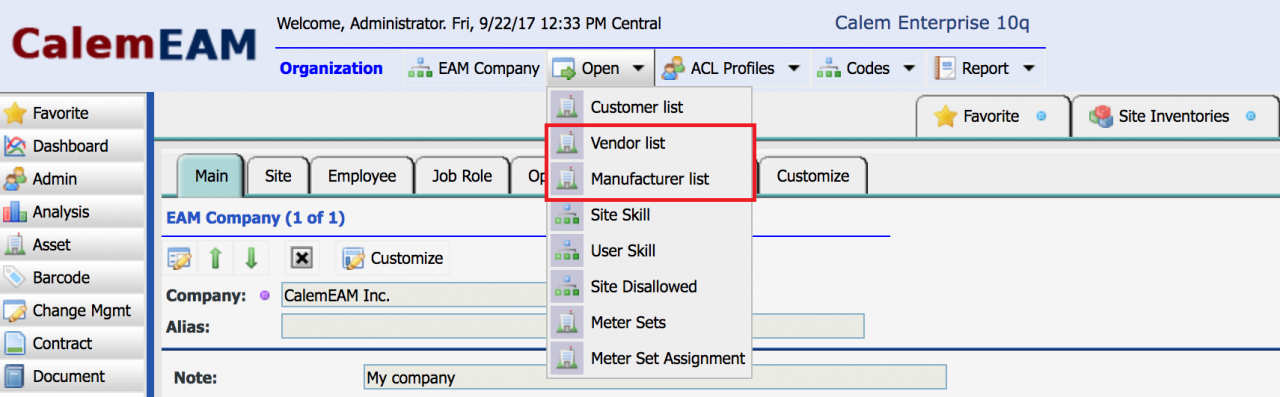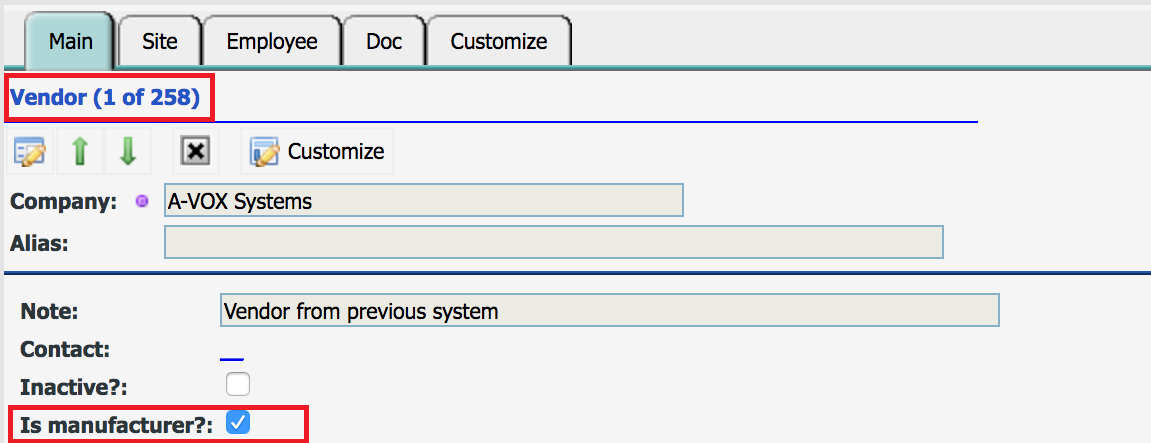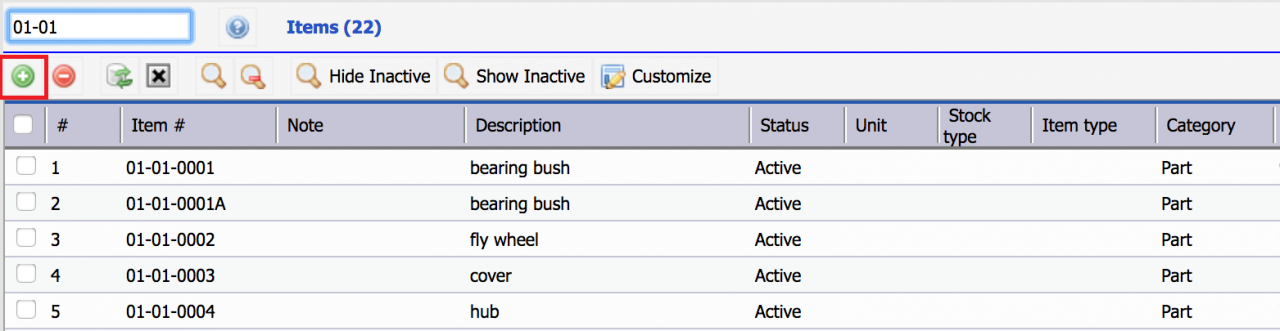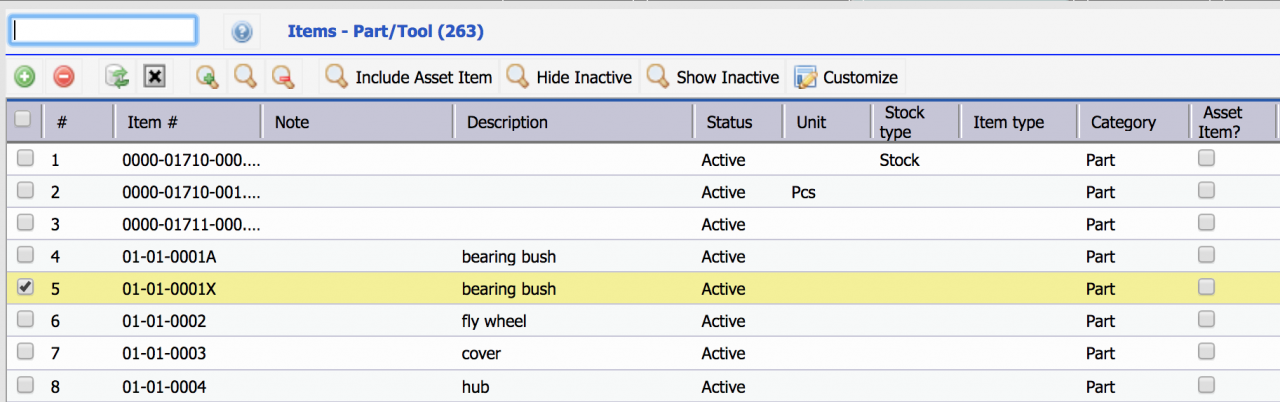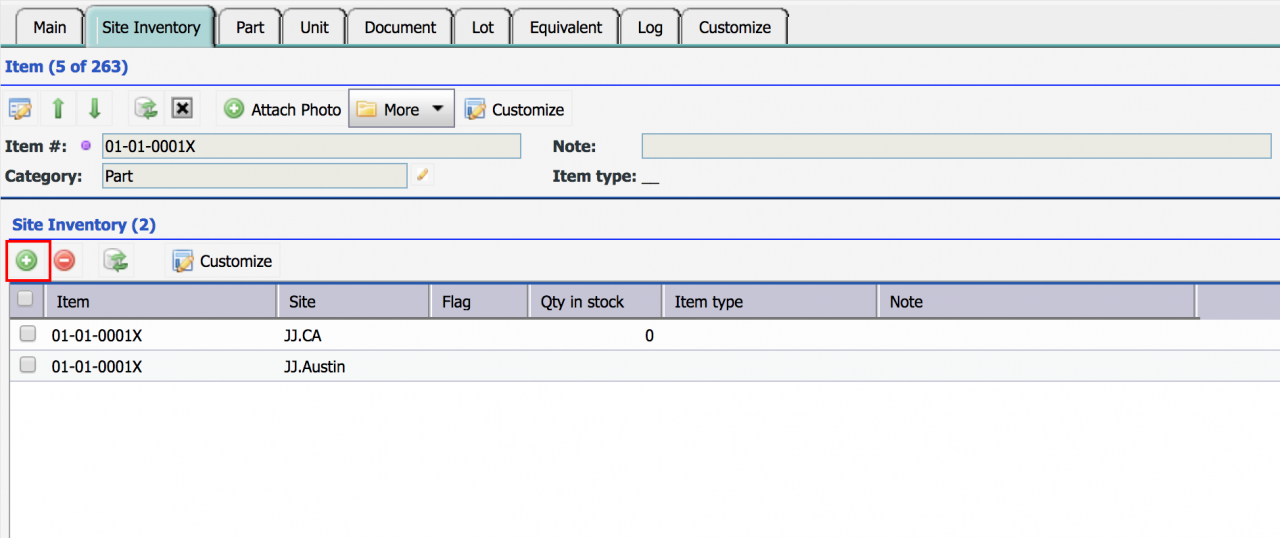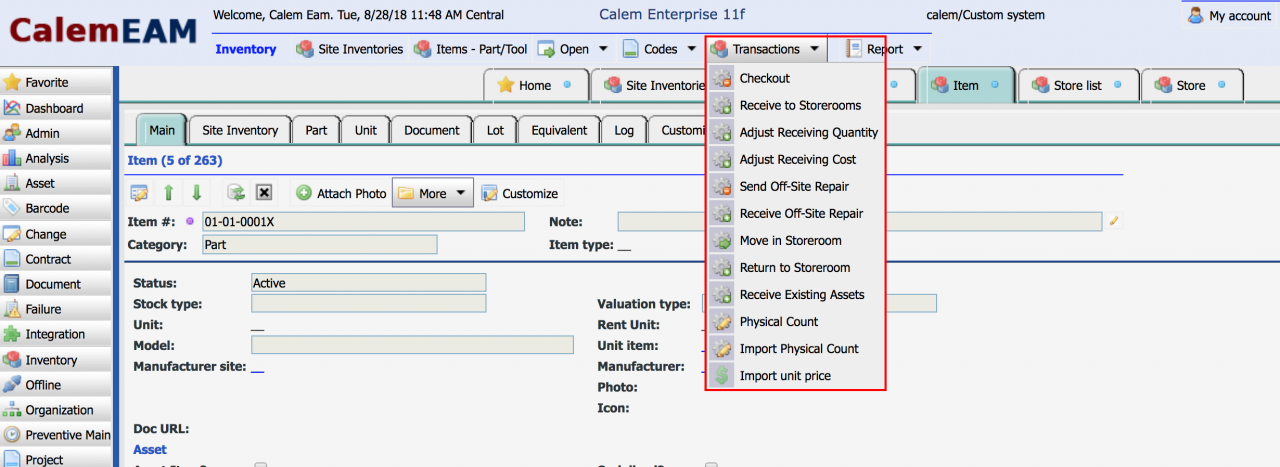Calem Blogs
Data Setup Part 1: Inventory Setup
This blog series demonstrate the data setup through user interfaces. They can be used together with the data upload counterparts. For example, this blog can be used along with the data upload process for Inventory Setup. Inventory setup is also discussed in another blog at a higher level.
Step 1. Manufacturer and Vendors
Manufacturers and Vendors are companies (table name: cm_company) in Calem. Vendors can be manufacturers and vice versa.
- Menu path: Organization module | Open | Vendor list, or Manufacturer list
- Use "+" button in the vendor or manufacturer list to create a new vendor or manufacturer
- Set both vendor and manufacturer flag to true for a company being both a vendor and a manufacturer.
- A vendor a manufacturer can have sites. A default site is created when a vendor or manufacturer is created.
Step 2. Items and References
Create master part list with reference numbers for efficient sourcing.
- Menu path: Inventory module | Items
- Use "+" menu to create a new part number
- Use reference list to add manufacturer numbers, vendor numbers, etc. for efficient sourcing. Manufacturer numbers will be printed in purchase orders so vendors can use in sourcing.
Step 3. Storerooms and Bins
Storerooms are the warehouses or places where parts are stored. Bins are the codes of aisle/shelf/bin inside a storeroom.
- Menu path: Inventory module | Open | Store list. Create storeroom first. Next, add bins in the storeroom where parts are physically placed.
- Use "+" in the bin list to add bins.
Step 4. Site Inventory
Site inventory defines the items tracked in sites. Site inventory is where quantities on hand and replenishing rules (Min/Max) are tracked.
- Menu path: Inventory module | Site Inventories
- Quantity on hands are managed through inventory transactions such as receiving, checkout, move and physical counting. They cannot be uploaded or modified manually at site inventories.
A site inventory is required to create a requisition or purchase order for a part. Here're the steps to create a site inventory:
- Go to items list "Inventory module | Items - Part/Tool", or "Inventory module | Open | Items - All".
- Find the item you need to create a site inventory.
- Click the item row to open the item form
- Go to "Site Inventory" tab of the item form
- Click "+" at the site inventory list to create a new site inventory
- Calem fills out the attributes from the item selected. Enter the "Site" to create the site inventory for.
- Click "Save" to create the site inventory.
4.2 Inventory Transactions
Inventory usage and quantities are managed through inventory transactions:
- Menu path: Inventory module | Transactions
- "Checkout" - to issue parts from storerooms
- "Receive to Storerooms" - to receive items from vendors
- "Adjust Receiving Quantities" - to return parts to vendors
- "Adjust Receiving Cost" - to set receiving prices in purchase orders or transactions by invoices
- "Send Off-Site Repair" - to send assets for off-site repair
- "Receive Off-Site Repair" - to receive assets repaired by vendors, or their replacements
- "Move in Storeroom" - to move parts to other bins, or other storerooms, or other sites.
- "Return to Storeroom" - to return parts issued previously to storerooms.
- "Receive Existing Assets" - to move an existing asset to a storeroom
- "Physical Count" - to set quantity on hand by routing counting
- "Import Physical Count" - to upload physical counts from excel files
Step 5. Vendor Prices
Vendor prices setup include vendors, vendor authorization for sites, and items supplied by vendors.
- See the blog Vendor Setup for steps to set up vendors and negotiated prices.
Additional resources
By accepting you will be accessing a service provided by a third-party external to https://www.calemeam.com/