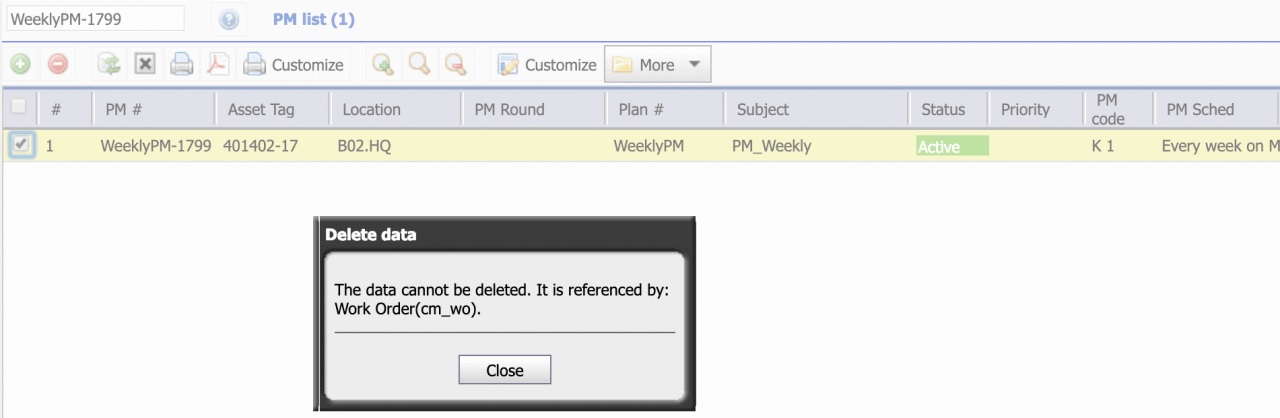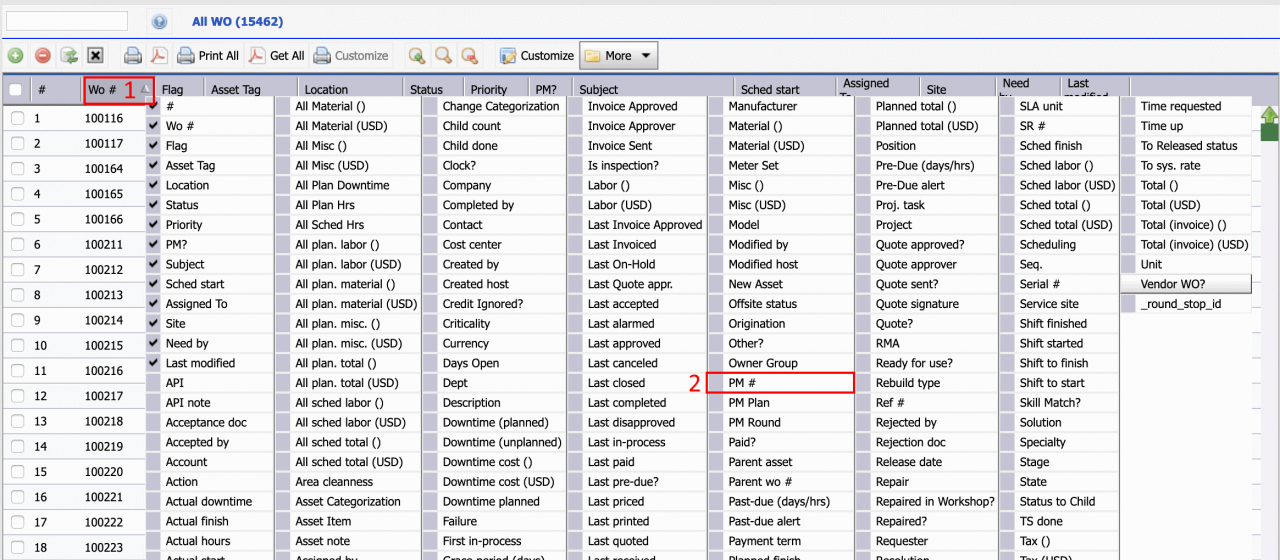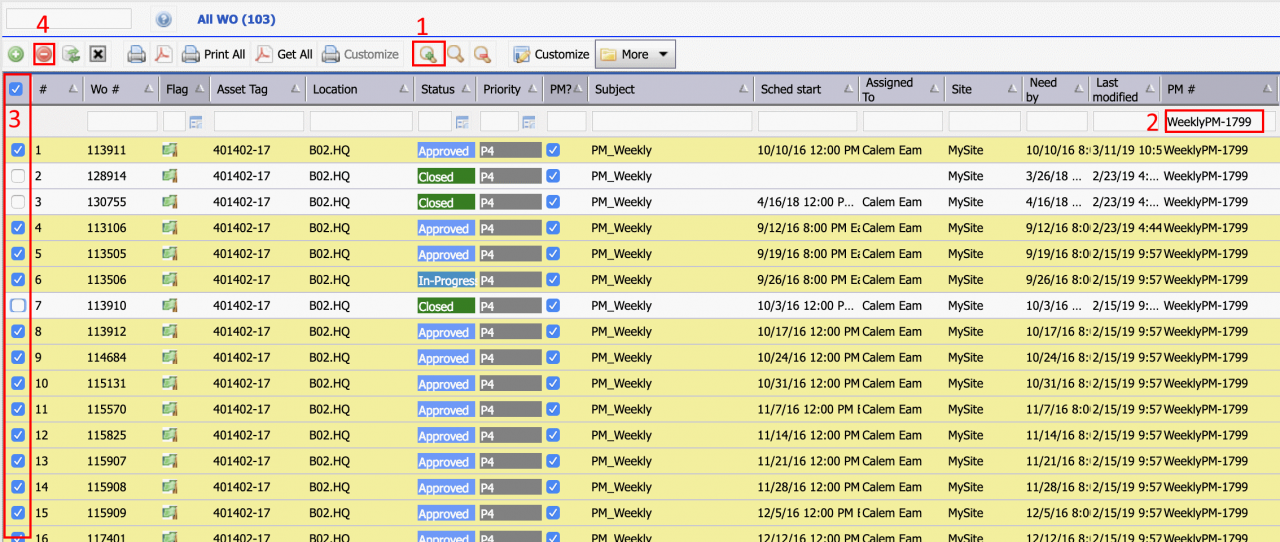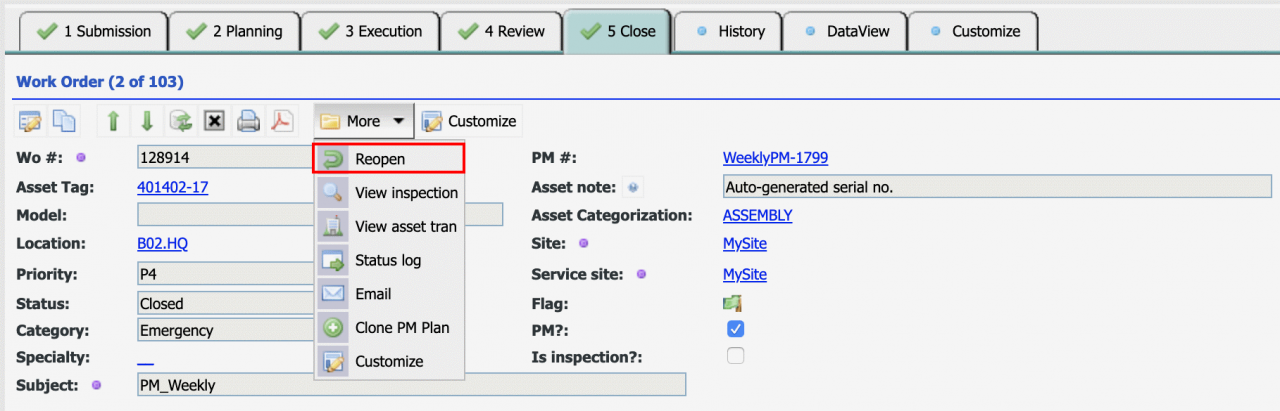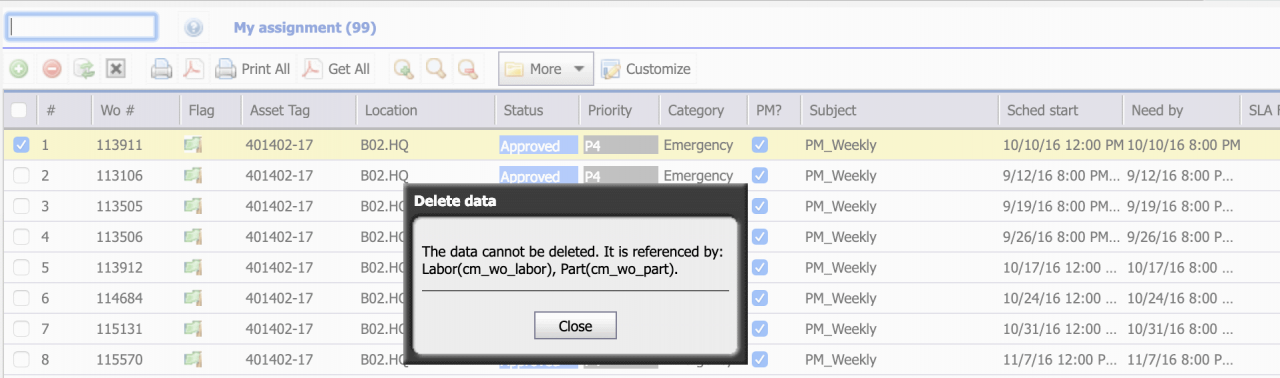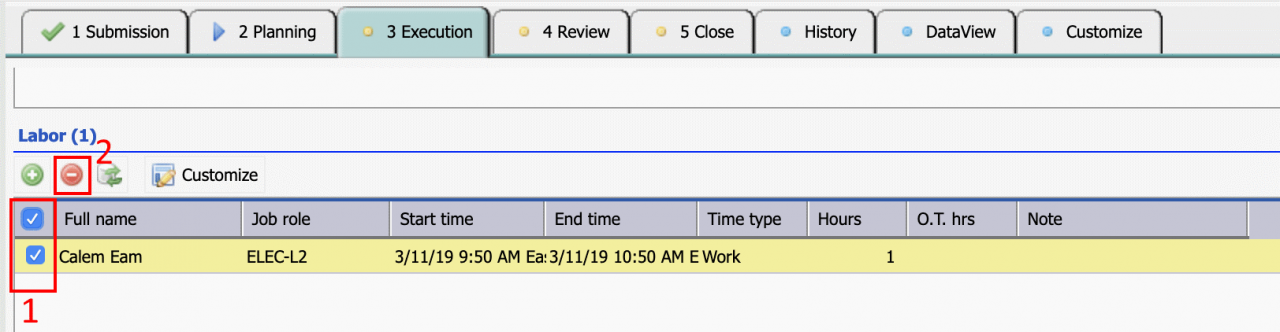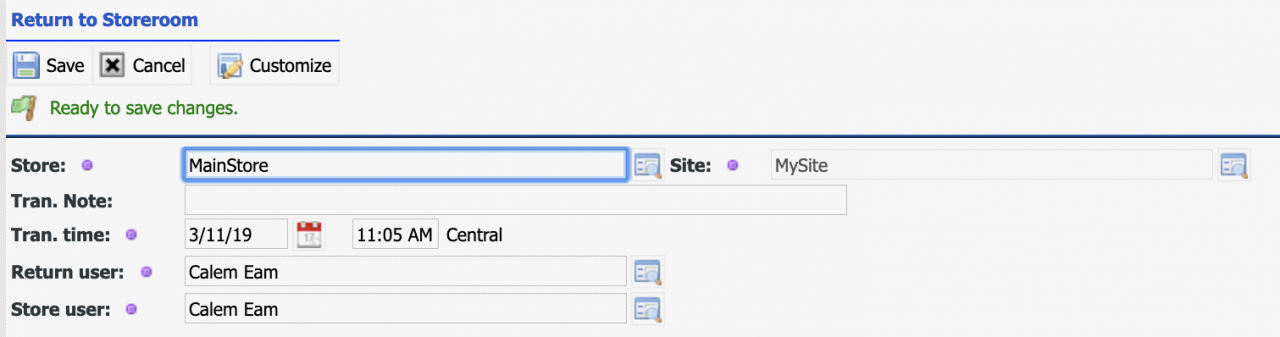PMs are the core of the preventive maintenance in Calem. PMs are generated into work orders based on a) Time schedules; b) Meter readings; or c) Meter triggers. There are cases one wish to delete a PM permanently.
- A PM was created by mistake.
- A PM was created for an asset. That asset was created by mistake and needs to be deleted. One has to delete all the PMs for that asset before that asset can be deleted.
- If a PM is no longer needed, one may set its status to inactive. Inactive PMs will not generate work orders while keeping all work order histories of the PM in Calem. This is an alternative to deletion and should be considered before embarking on the deletion process below.
An error message is shown when deleting a PM with work orders generated previously. The work orders generated from the PM must be deleted before the PM can be deleted.
Step 1. Delete Work Orders for a PM
The first step is to search and find all the work orders generated by the PM.
- Go to all work order screen: Work Order | Open | All WO. This list form shows all work orders in Calem.
- Right click inside the list caption cell of "Wo #" in the list form to show all the fields. Then, click "PM #" field to make it shown in the list.
- Click "Search Row" (1) show the list search row. Enter the PM # value to search and hit enter key to start the search (2). This will find all the work orders generated by the PM.
- Next, select all the work orders that are not in "Closed" status (3). Closed work orders have to be re-opened first.
- Click "Delete" (-) button to delete work orders selected in the list (4). Work orders with actual labor hours or parts checked out cannot be deleted. So, if the bulk deletion failed due to labor or material usage, you may resort to select an individual work order to delete at a time, or select a few selected at a time to delete.
Step 2. Re-Open Closed Work Orders
Closed work orders including a) "Closed"; b) "Canceled"; and c) "Disapproved". These work orders cannot be deleted unless they are re-opened. Each closed work order will have to be re-opened individually by the "Reopen" menu. After reopening closed work orders you may then go back to Step 1 for deletion.
Step 3. Work Orders with Actual Labor
When a technician reports hours spent in a work order, the work order cannot be deleted until the reported hours are deleted. Deleting a work order without hours reported will get an error message. This message is also shown if a work order has parts checked out.
For each work order with actual labor reported, one has to go to the work order and remove the hours from the actual labor list. Once this is done, one may go back to Step 1 for deletion.
Step 4. Work Orders with Parts Used
If a part is checked out to a work order, the work order cannot be deleted until all parts are returned to storerooms. An error message (in Step 3 above) is shown when deleting work orders with parts checked out.
You can find out the parts used in the part list in a work order.
Use return transaction in inventory to return parts from a work order to storerooms. Once all the parts are returned, you may go to Step 1 for deletion of the work order.
- Menu path: Inventory | Transaction | Return to Storeroom
Once all work orders from a PM are deleted, you may proceed with deleting a PM. PM deletion should not be executed unless you have to. Otherwise, setting the status of a PM to "Inactive" will be sufficient. PMs with inactive status will : a) Stop generating work orders; b) Preserve all the work order records.
Additional resources
- User Guide and Admin Guide (customer account required)
- Calem Enterprise Training Site
- Calem Enterprise Blogs
- Calem Enterprise demo